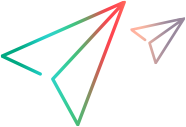Custom forms
Forms are the pages in which users create and edit items. Admins can choose which fields are included in a form and design the form’s layout.
Overview
When you create a new item or open an item for editing, a form opens with a selection of fields that are relevant for creating or editing the item. Separate forms are defined for creating a new item and for editing an item.
Forms typically include a subset of an entity's fields and not all its fields. Forms for creating a new item usually contain fewer fields than editing forms.
-
Default forms. Each entity must have two default forms, a form for creating new items and a form for editing items. You can modify the default forms but not rename them.
-
Additional forms. Admins can create additional forms that are used in circumstances defined in rules. For example, you can define rules that will display different forms based on a user's role.
Forms can contain system fields and custom fields. For details on creating custom fields, see Custom fields.
Users can customize the predefined forms by adding or removing fields. For details, see Forms and templates.
Space/workspace hierarchy. In a shared space, forms added at the space level are available in all its workspaces. Workspace admins can define additional forms that are specific to the workspace.
A workspace form can be given the same name as a space-level form.
Design forms
Create additional forms and design forms to your needs.
To design forms:
-
In the Settings area, select a shared space or workspace.
-
Click the Entities tab and select an entity.
-
Click the Forms tab.
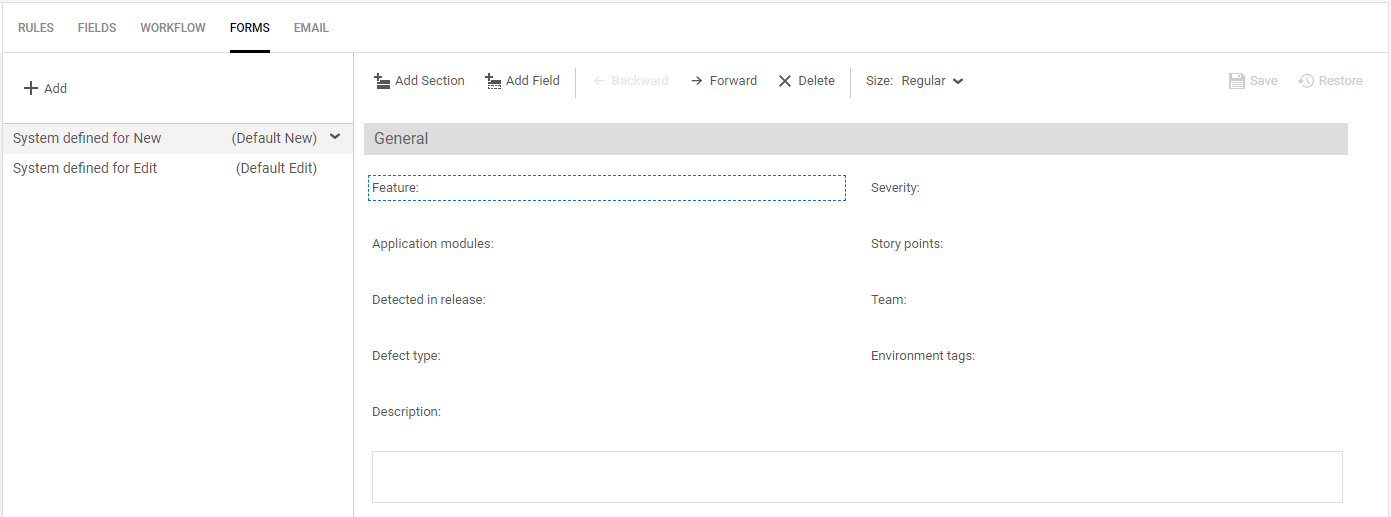
-
To create a new form, click Add. Later you can designate the form to serve as a New or an Edit form.
Define rules for displaying non-system forms. For details, see Design business rules.
-
To customize an existing form, select a form from the list.
-
Click the dropdown arrow alongside the form's name to do one of the following:
Action Description Rename Rename a non-system form.
Duplicate Duplicate a form to serve as a basis for a new form. Default form for New/Edit Set the form as the default form for created new items or editing existing items. -
Use the right pane to design the form:
Action Description Add Section Add a section header to the form.
Add Field Add a field to the form. Backward/Forward Move the selected field or header backwards or forwards in the form.
Tip: You can also drag-and-drop elements in the form to new positions.
Delete Remove the selected element from the form. Size To cause a field to span a full row in the form, select Full. Save Save your changes and continue to edit. Restore Undo your changes since the last save.
 Next steps:
Next steps: