Using the Quick Setup Wizard
This section describes how to use the AccuRev Quick Setup Wizard to quickly get files under AccuRev control.
-
Start the AccuRev GUI by double-clicking the AccuRev shortcut (
 ) on your desktop.
) on your desktop.Alternative: In a Command Prompt window, enter acgui.
If this is the first time you are starting AccuRev, the AccuRev Quick Setup Wizard appears.
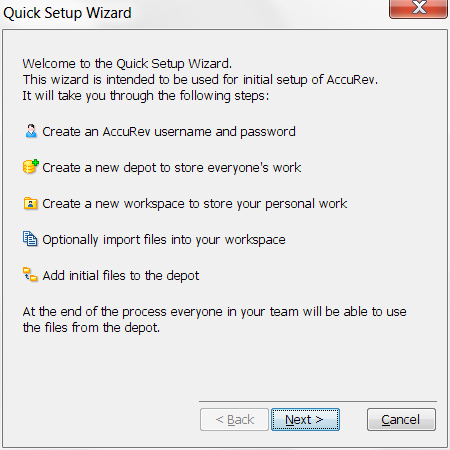
If the Quick Setup Wizard does not appear, choose Help > Quick Setup from the AccuRev menu.
-
Review the quick setup process, then click the Next button to start the wizard.
Note: Names for all AccuRev entities (usernames, depot names, workspace names, and so on) are case-sensitive. Usernames john and JOHN are considered to be different, for example.
-
Create an AccuRev username.
-
Create a new storage repository (depot).
-
Create a workspace for yourself, and copy data files to the workspace. Make these choices when prompted by the wizard:
-
Select Yes when asked "Do you have files that you would like to import into AccuRev?"
-
Select Yes when asked "Do you want to create a workspace in a new location?"
-
When prompted "Where are the files stored?", specify the directory you chose in Before You Begin.
-
Accept AccuRev's suggestion for the location of the new workspace.
-
-
Add the files in your workspace to the depot by clicking Promote in the Promote window.











