Making Fixes to a Previous Release
- Go to the StreamBrowser tab (example:
 acme).
acme). - Select the second snapshot created (example: acme_2.0).
-
Click the New Stream button (
 ) on the AccuRev toolbar.
) on the AccuRev toolbar.Alternative: Right-click then select New Stream from the context menu.
- Enter a name for the new maintenance stream (example: acme_2.0_maint) and click Ok.
- Drag-and-drop the workspace from the base stream to the new maintenance stream.
- Double-click the workspace to open it, then click the Updatebutton (
 ) on the toolbar.
) on the toolbar. - Modify some files in the workspace to implement the fix.
-
Select the Outgoing Changes mode (
 ) to display all files that have changed since the last time you updated your workspace.
) to display all files that have changed since the last time you updated your workspace.All files in the workspace with (modified) status appear in the Details pane.
-
Select all the modified files.
Tip: Use the Modified status filter button (
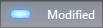 ) to show only those files with a (modified) status.
) to show only those files with a (modified) status.
-
Click the Promote button (
 ) in the File Browser toolbar.
) in the File Browser toolbar.Alternative: Right-click and choose Promote from the context menu.
-
Switch back to the StreamBrowser tab.
A default group icon
 appears below the new maintenance stream.
appears below the new maintenance stream.
- Click the
 button to display the versions that were promoted to the maintenance stream.
button to display the versions that were promoted to the maintenance stream. - Click the icon again to close this display.











