The Available AccuRev Servers Dialog
(and the New Server and Edit Server dialogs)
The Available AccuRev Servers dialog provides a way to maintain the list of AccuRev Servers to which you can login. Each client installation of AccuRev maintains its own AccuRev Server list, in file <AccuRev-install-dir>/bin/acclient.cnf.
Invoking the Available AccuRev Servers Dialog
Choose Tools > Login from the GUI main menu. Then click the  button in the Login dialog.
button in the Login dialog.
Using the Available AccuRev Servers Dialog
To switch to another AccuRev Server, select its entry, and click Close.

Click the Name column header to reverse the order in which the AccuRev Servers are listed.
Toolbar Commands
The toolbar includes the following commands for maintaining the AccuRev Server list:
|
|
Identify an instance of the AccuRev Server, to which anyone using this client installation will be able to log in. A dialog appears, in which you identify the Server
The Address can be a name (e.g. abbot or abbot.myfirm.com) or an IP address (123.156.189.047). Be sure to specify the correct port number for that Server. No attempt is made to check the validity of the new entry. |
|
|
Modify the address and/or port number of the selected entry in the list. No attempt is made to check the validity of the modified entry. |
|
|
Remove the selected entry from the list. This does not affect that AccuRev Server process; it merely removes the Server from this client installation's list. Note: If you remove the server that you are currently logged in to from the list of available servers, then after clicking OK and dismissing the Available AccuRev Servers dialog box, you must log in to a different server instead of clicking the OK button in the Log in to AccuRev Server dialog box. Otherwise, the current server will remain in the list of available AccuRev servers. |







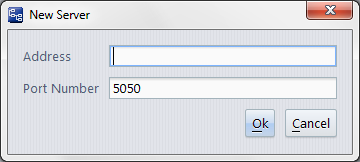
 Edit Server
Edit Server Remove Server
Remove Server




