Getting Others’ Stream Favorites
In addition to creating your own Stream Favorites, you can add Stream Favorites created by other users to your Stream Favorites panel. To be accessible to you, they must have been created as public, and not private, Stream Favorites. If the author of a public favorite you have added to your Stream Favorites panel later deletes that favorite, it will no longer appear on your Stream Favorites panel.
Note: When you add a user, you get all of that user’s public favorites.
To add others’ Stream Favorites to your Stream Favorites panel:
- If the Stream Favorites panel is not already open in the StreamBrowser, click the Show Stream Favorites button (
 ).
). -
In the Stream Favorites panel, click the Add Public button.
The Add Other Users’ Public Favorites dialog box appears.
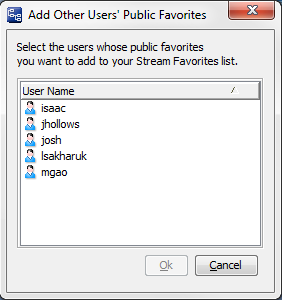
-
Select one or more users from the list.
Note: Use Ctrl+ and Shift+ click to select multiple users at the same time.
-
Click Ok.
The users you selected appear in the Public Favorites folder.
-
To view other users’ public Stream Favorites, click the + next to their name.
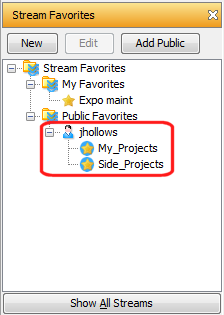
Removing Other Users’s Stream Favorites
To remove another user’s Stream Favorites from the Public Favorites folder in your Stream Favorites panel:
-
In the Stream Favorites panel, right-click the user whose Stream Favorites you want to remove and choose Remove from the shortcut menu.
The user, and all of that user’s favorites, is removed from the Public Favorites list in your Stream Favorites panel.











