The Locks Command
The Locks command maintains the set of locks that apply to a dynamic stream. Locks control the ability to Promote or Demote versions to/from the stream, the ability to configure the stream's contents with the include/exclude facility, and the ability to modify the stream's settings.
See also: Security.
Invoking the Locks Command
You can open a Locks dialog in the StreamBrowser in any of these ways:
- Right-click a dynamic stream, and select Locks from the context menu.
-
(if there are currently one or more locks on the stream) Click the Locks icon that appears below the stream
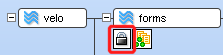
The Locks Dialog Box
On a given stream, you can create one lock of each type:
|
Lock All |
Disables promotion of versions to/from the stream; disables demotion of versions to/from the stream; disables include/exclude mode changes to the stream; disables the Change Stream command for the stream. (Does not disable the Remove command.) |
|
Lock Promotes To |
Prevents versions from being added to the specified stream’s default group. Disables promotion to the stream. |
|
Lock Promotes From |
Prevents the removal of versions from the stream’s default group. Disables promotion and purging from the stream. |
| Lock Demotes To | Prevents versions from being added to the specified stream's default group. Disables demotion to the stream. |
| Lock Demotes From | Prevents the removal of versions from the stream's default group. Disables demotion from the stream. |
A Lock All setting takes precedence over "to" and/or "from" settings.
You can restrict the effect of the lock:
|
Only for |
The lock applies only to the specified user, or to all the members of the specified group. |
|
Except for |
The lock applies to all users, except for the specified user, or except for all the members of the specified group. |
Security
The features of the Security menu option are covered in Security.
Schema Editor
The Schema Editor is covered in the section The Schema Editor (Administrators Only).












