Creating a New Folder
The New Folder command creates a new, empty folder (directory) in the current directory (the directory that's highlighted in the Workspace Explorer) of your workspace tree. It can also add the directory to the depot — that is, place the directory under version control by converting it to an element.
If you choose not to place the directory under version control, you can do so later by either of the following methods:
- explicitly, with the Keep command, for example
- implicitly, when you place any file or subdirectory below the new directory under version control
To create a new folder:
-
In the Workspace Explorer, navigate to the directory in which you want to create the new directory. Then, click the
 New Folder button in the Details pane toolbar.
New Folder button in the Details pane toolbar. The Create New Directory dialog box appears.

- In the Name field, enter the simple name (leaf name) of the new directory.
-
Do you want to place the new directory under AccuRev control right now?
If no, click Ok to just create the new directory in your workspace. (You can always do this later using the Keep command, for example.) If yes, select the Add to Depot check box and click Ok. The Add to Depot dialog box appears.
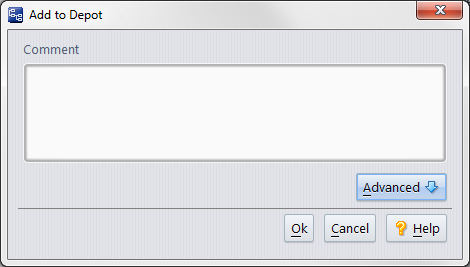
- Optionally enter a comment to document your reason for creating this directory and placing it under AccuRev control. The comment string becomes a permanent annotation to the version you're creating. (AccuRev itself does not require a comment, but your organization can establish such a requirement by putting a trigger on the Add to Depot command.)
- Click the Advanced button to display an extended panel that lets you specify the lock type. Choosing Serial Development places a lock on the element to ensure that users in sibling workspaces won't have to merge their work on this element. The lock remains on the element until you (or someone else) changes this value to Parallel Development in a subsequent Keep command. See The Locks Dialog Box.











