Lists Tab
A field whose data type is List can have any of the values in a predefined list. Any number of fields can get their values from the same list.
The Lists subtab maintains the set of predefined lists for AccuWork within a given depot .
Lists Subtab Layout
The Lists subtab has two sections:
- In the "Lists" section, you create and delete named lists.
-
In the "List Values" section, you specify the values in each list.
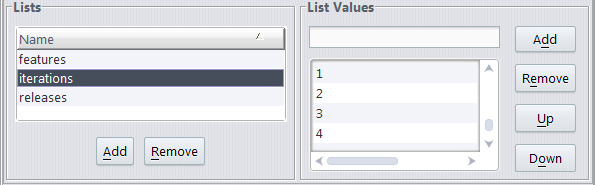
Lists Subtab Operations
This section describes the edit-form design operations available on the Layout subtab.
Creating a New List
Click the Add button in the Lists section, and type a name into the popup window.

Specifying the Values for a List
Select one of the list names in the Lists section. Then, in the List Values section: type a name in the input field at the top, and click the Add button.

The new name is added to the listbox below the input field, allowing you to type another name and click Add again.
Reordering the Values in a List
Select a name in the listbox showing the current values, and click the Up or Down button.

The order of the names in this listbox determines the order in which they will appear in the edit-widget on an Issue form.
Removing a List
In the Lists section: select a name, then click the Remove button.
Renaming a List
There is current no provision for renaming an existing list.












