Send to Workspace
The Send to Workspace command activates the specified version of an element (or set of elements) in a particular workspace. All of the elements must currently be inactive; that is, have a (backed) status — in the workspace.
Send to Workspace Overview
The Send to Workspace command:
- Copies the contents of the specified version from the repository to the workspace tree.
- Changes the status of elements to (member), indicating that it is in the workspace's default group.
This command is a more generalized variant of the Anchor command, which always operates on the version of an element that is currently in the workspace.
Invoking the Send to Workspace Command
You can invoke Send to Workspace in any of these contexts:
- In the Version Browser, choose Send to Workspace from the context menu of any version.
- In the Versions pane of the History Browser (displaying the history of an individual element), select one or more versions and choose Send to Workspace from the selection's context menu.
- In the Stream Version Browser, choose Send to Workspace from the context menu of any version.
In each of the above cases, you have a current workspace context — the workspace name is displayed at the bottom of the GUI window. AccuRev sends the selected versions to this workspace.
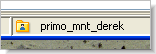
You can also invoke this command from the Summary pane of the History Browser. Select a single transaction and choose Send to Workspace. In this case, you don't necessarily have a current workspace context, AccuRev prompts you to select one of the workspaces belonging to you. All the versions in the selected transaction are sent to the workspace you select.
Using the Send to Workspace Dialog
Specify a workspace by:
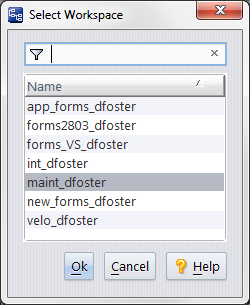
- double-clicking it, or
- selecting it and clicking Ok
You can click the Name column header to reverse the sort order of the workspace names.










