Opening and Closing the File Browser
There are several ways to open a File Browser in the AccuRev GUI:
-
For workspaces and streams: In the StreamBrowser, double-click the workspace or stream whose files you want to review. (Note that File Browser operations differ across workspaces and streams, including special stream types like pass-through streams and snapshots.
Alternative: Right-click the desired workspace or stream and choose Open from the context menu.
-
For workspaces only: Click the Open Workspace button on the AccuRev toolbar to display the Open Workspace dialog box.
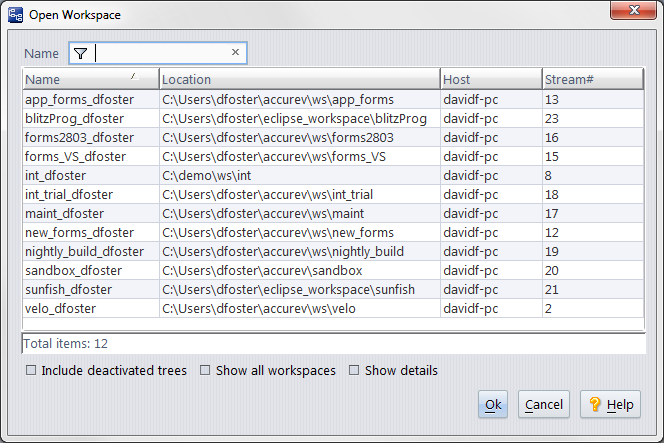
Then, to display the workspace File Browser, either:
- Double-click the workspace
- Select the workspace and click the Ok button
- Right-click the workspace and choose Open from the context menu
- For streams only: In the workspace File Browser, click the Open Parent button to display the File Browser for that workspace’s parent stream.
Note that you can open multiple File Browsers concurrently — for different workspaces, streams, or snapshots, for example. Each new instance of the File Browser is displayed on its own tab.
Refreshing the File Browser
The File Browser displays current data when you first open it, but over time the File Browser view can get out-of-date. For example, if you do work in the workspace directory outside AccuRev — such as adding a file using operating system commands — the File Browser will not reflect this change until you refresh it.
To refresh the File Browser (or any view in AccuRev) manually you can:
- Press F5
- Click the Refresh View button (
 ) on the AccuRev toolbar
) on the AccuRev toolbar - Choose View > Refresh from the AccuRev menu
The File Browser is refreshed automatically any time you change modes or reselect the current mode. Note, however, that the File Browser is not refreshed simply by displaying it. For example, if you have both a StreamBrowser tab and a File Browser tab open in AccuRev and you are currently viewing the StreamBrowser, AccuRev does not refresh the File Browser when you click its tab to display it.
Closing the File Browser
To close an instance of the File Browser, just click the X on the File Browser tab:

Alternative: Right-click the tab and choose Close from the context menu.











