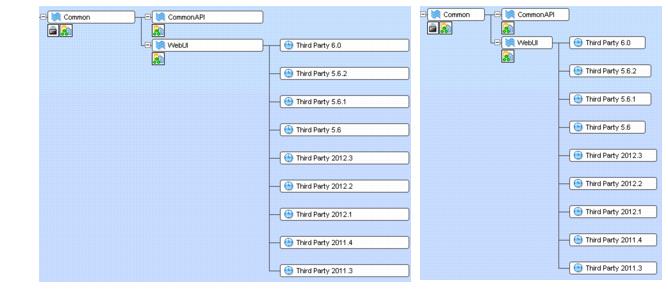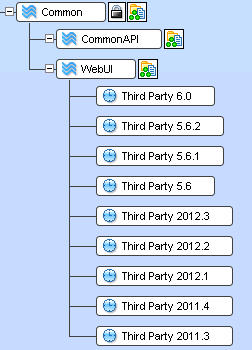StreamBrowser Page
|
Display Default Group in Stream Browser |
Controls whether the StreamBrowser displays an active file, transaction, or issue icon ( or or ) for each stream and workspace with active elements. Disabling this feature can significantly improve StreamBrowser performance. |
|
Enable StreamBrowser History |
Controls the inclusion in the StreamBrowser toolbar of controls that enable you to view a depot's stream hierarchy as it existed at any point in the past. You must refresh any existing StreamBrowser tabs to make a new setting effective. |
|
Screen Layout |
Gives you control over the display of the StreamBrowser. The options include: Horizontal: Child streams fan out to the right of their parents, and the stream boxes are aligned in columns, with the size of the stream boxes determined by the maximum name size within that column. For example, a stream named ac_5.5_build is as wide as a stream named ac_5.5_dev_workflow_itr4_doc_dfoster. This setting provides a uniform presentation that makes viewing the stream hierarchy easy, but it also requires a lot of horizontal space. Fit Stream Width to Stream Name: This preference is optional only for horizontal displays. It sizes each stream box to be only as wide as its name. This makes the stream hierarchy display more compact, with more streams visible at a time. Vertical: Child streams appear underneath their parents, and indented. The stream boxes are always sized to be the width of the stream name.Examples of these display modes are shown below: Horizontal, default (left), sized by name (right):
Vertical
|