Install and configure AccuRev Plug-In for Atlassian Crucible
This section describes how to install and configure AccuRev Plug-In for Atlassian Crucible.
System requirements
Make sure you meet the following requirements before installing.
| Operating systems |
AccuRev Plug-In for Atlassian Crucible is currently supported on the following operating systems:
Note: We recommend that you install the appropriate operating system service packs before installing AccuRev Plug-In for Atlassian Crucible. |
| Applications |
The following applications must be installed on your machine before you install the plug-in:
|
Installation steps
Before installing, ensure that you have an AccuRev client on the same machine that is running Atlassian Crucible. Ensure that any existing plug-in is uninstalled before preceding with the installation.
To install the AccuRev Plug-In for Atlassian Crucible:
- Go to the AccuRev Integrations downloads page on the SupportLine page: http://supportline.microfocus.com.
- Locate and download the accurev-scm-plugin-for-crucible-2018.1-bin.zip file and extract its contents.
- Install AccuRev Plug-In for Atlassian Crucible as an Atlassian Crucible plug-in by uploading the accurev-scm-plugin-2018.1.jar file to the appropriate location. Refer to your Atlassian Crucible documentation for information about installing plug-ins and uploading add-ons.
- Restart the Atlassian Crucible service.
Configure Atlassian Crucible (4.3 to 4.6.1) to use AccuRev
To configure Atlassian Crucible 4.3 to 4.6.1 to use AccuRev, ensure the following:
- Use Google Chrome as your browser.
- Add
Restlet Client - REST API Testingby clicking +ADD TO CHROME. - Launch Restlet Client.
To map an Atlassian Crucible project to a repository, perform the following:
- Once
Restlet Client -Rest API Testingis launched, click the Request tab and select PUT from the METHOD list. - In the
URL field, enter
http//localhost:8060/rest-service-fecru/admin/projects/<projectKey>.
Note: Ensure that
projectkeyis entered in capital letters. For example: P2.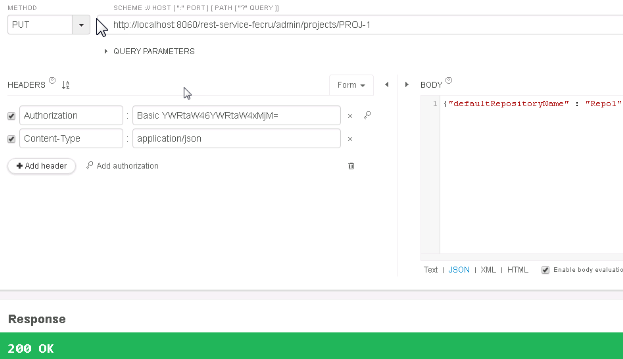
- Under the
HEADERS section:
- Select the Authorization option and then click on the search icon next to the field. The Authorization window is displayed. Enter the Atlassian Crucible user's credentials (Username and Password).
- Select the Content Type option and enter: application/json.
- In the
Body
section, enter
{"defaultRepositoryName" : "<Repo1>"}. For example:"DD" -
Click Send. The following message is displayed which ensures that the mapping is successful: 200 Ok.
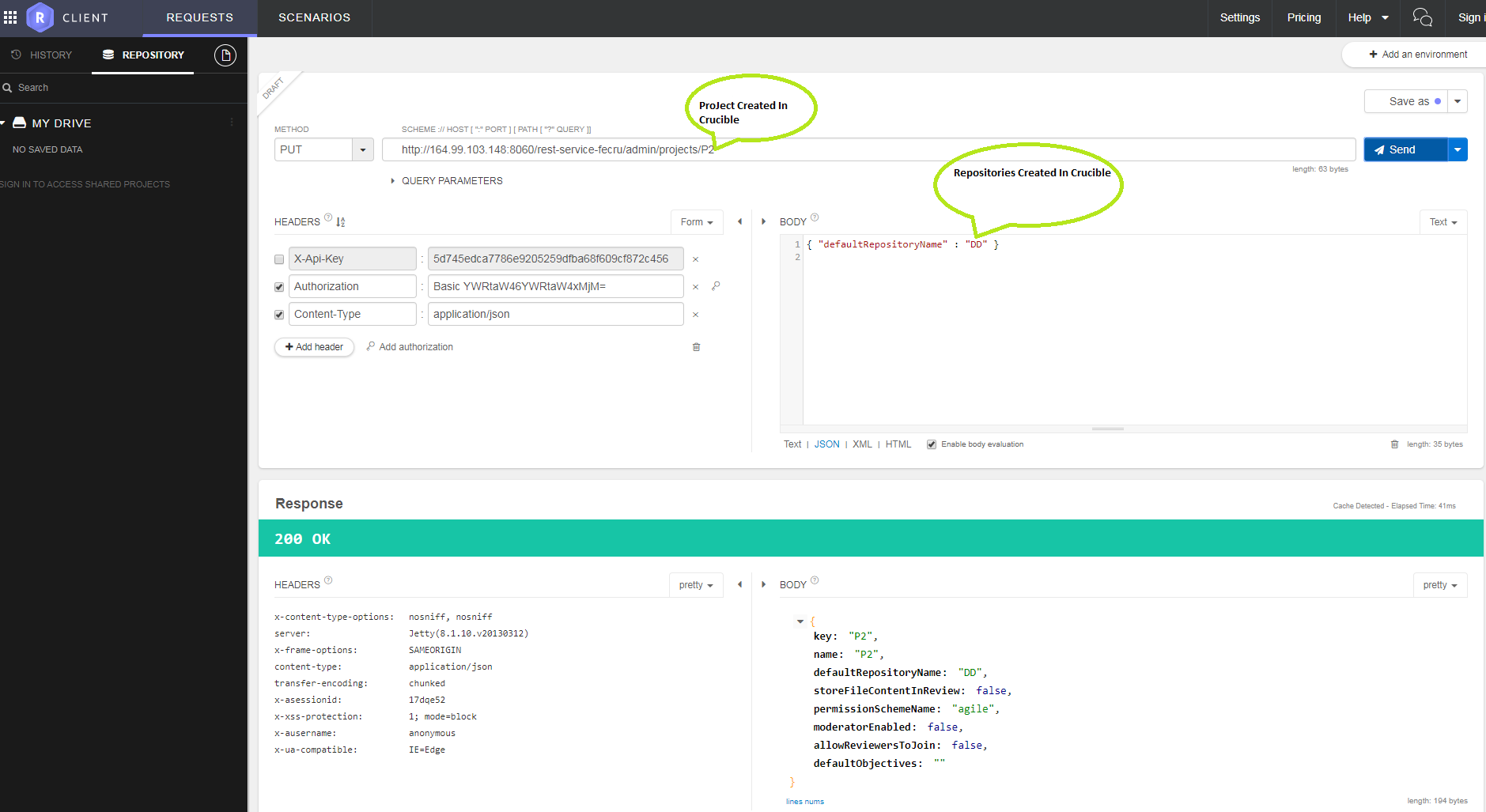
Note: This mapping has to be established each time a new project is used.
However, even when the above mapping is established successfully, users will still not be able to see the repository in the Edit Project screen. It will always be blank. See the below picture for reference.
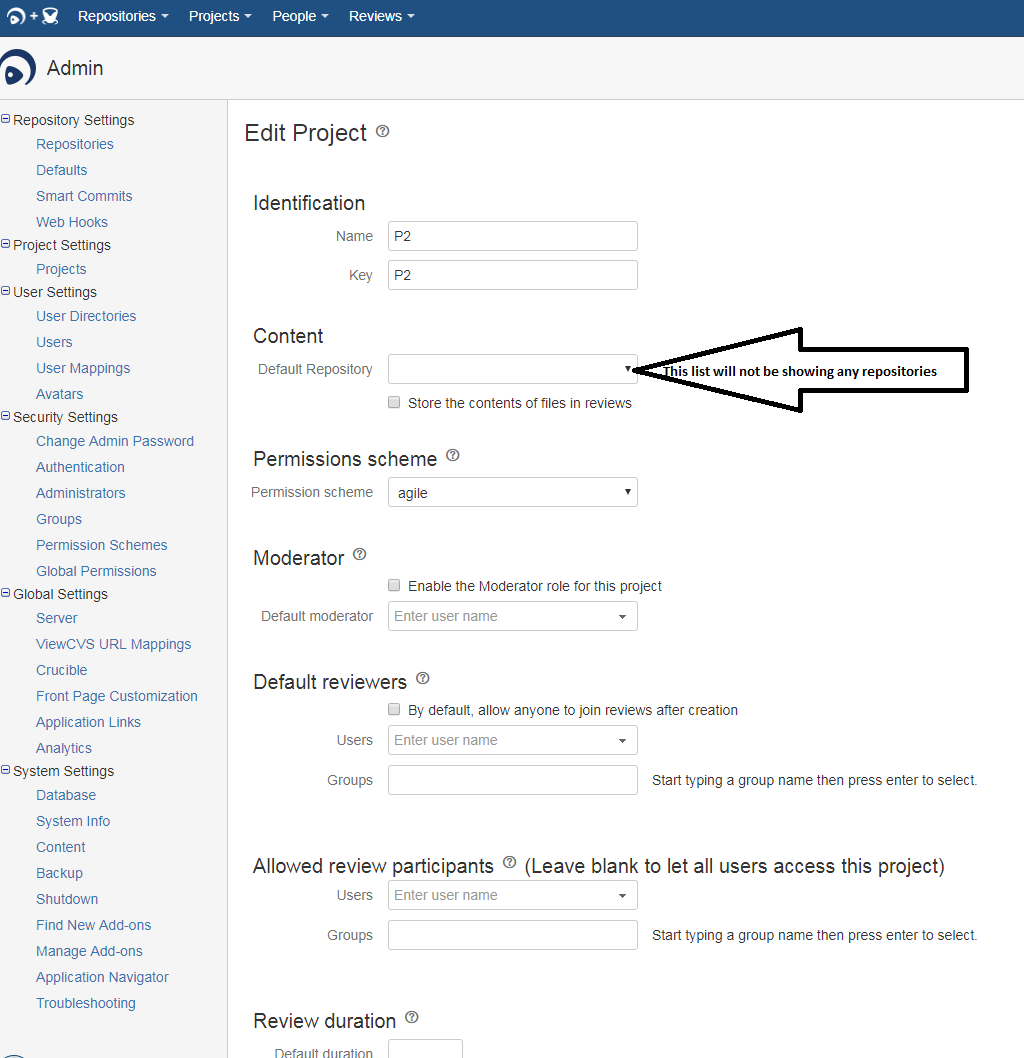
Uninstalling AccuRev Plug-In for Atlassian Crucible
- Navigate to the Atlassian Crucible Web page.
- Login as an administrator.
- Choose Settings > Add Ons.
- Select the plug-in to uninstall it.












