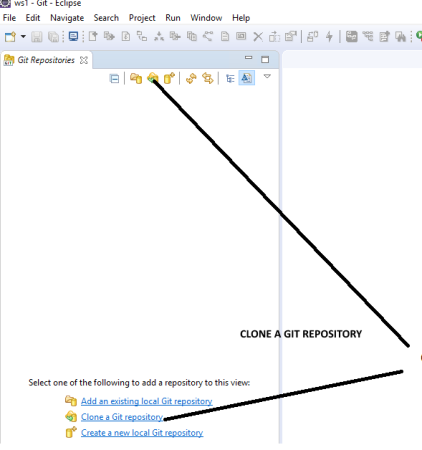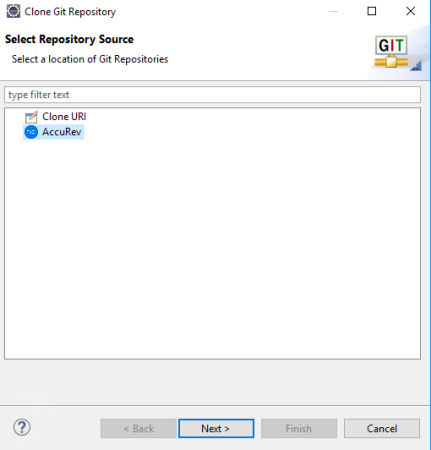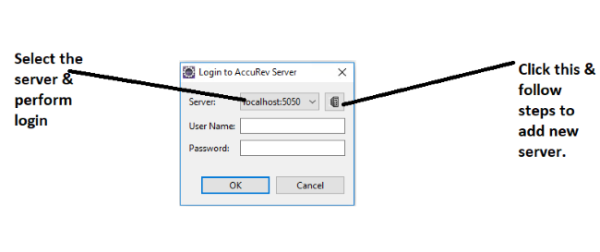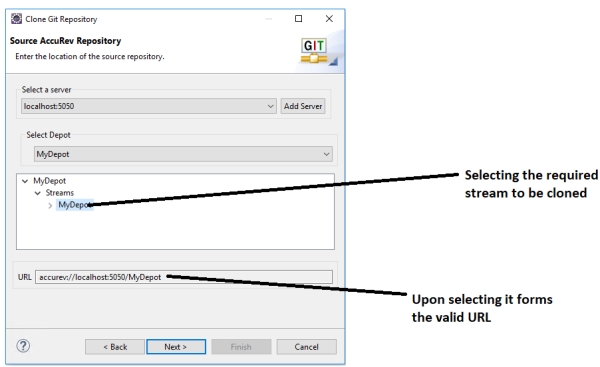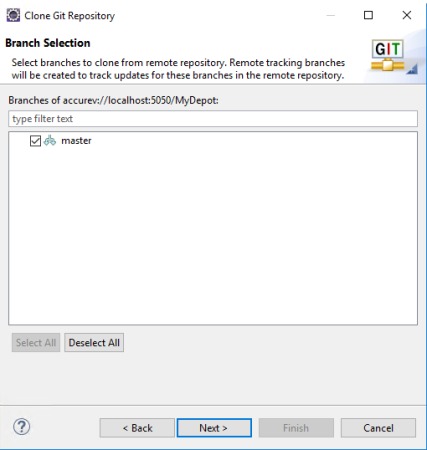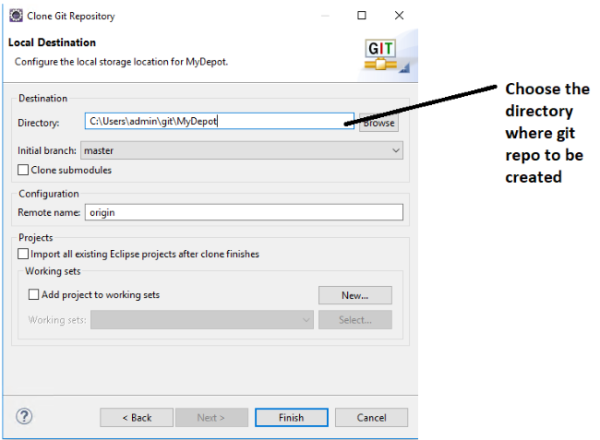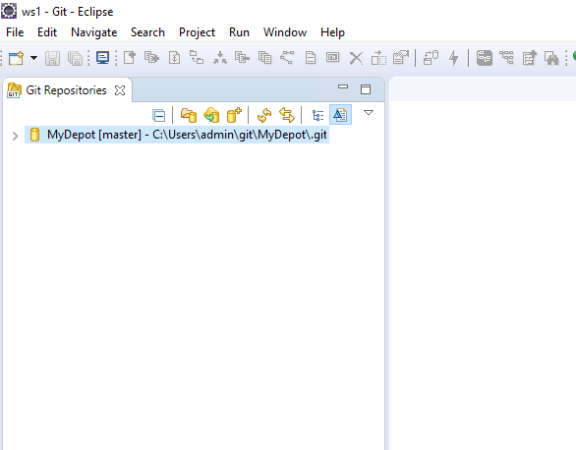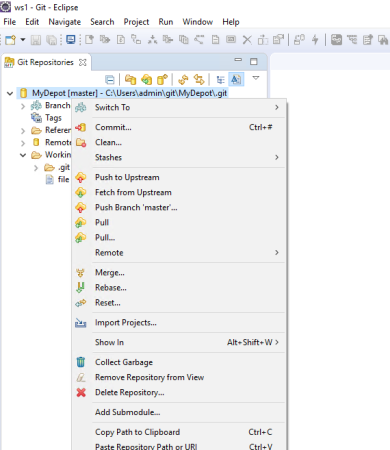For AccuRev GIT Users
After installing the new Eclipse plug-in, follow the steps below to clone from an AccuRev stream into your Eclipse project.
-
Creating an Eclipse Git Project by Cloning from Existing AccuRev Stream.
-
Click on the option Clone a Git Repository.
-
Select AccuRev as shown below and click Next.
- The Login window appears. Add the new server if it is not added, or continue login with valid username and password, and click OK.
- After a successful Login, you will see the window below that has the Select Depot option which you can use to choose desired stream to be cloned. Upon selecting the depot, you will see the streams listed in the selected depot. Select the depot and select the particular stream which has to be cloned into Git repository, and click Next.
-
Click Next.
-
Select the valid directory to create the Git repository and click Finish.
-
The Git repository will be created as shown below and now you can continue performing supported Git operations.
To Enable Logging
Navigate to Window > Preferences > Team > Git(AccuRev) to bring up the JGit (AccuRev) preferences window. If the logs are enabled as shown below, it will create two logs named ‘AccuRev_GitClient_Log.log’ and ‘AccuRev_Git_Log.log’ in the specified directory. Logging is not enabled by default.