Working with AccuWork Queries
The following sections contain information about creating, running, and editing AccuWork queries when using Mylyn tasks.
Before running AccuWork queries in a Mylyn view, you must specify a default query in the AccuWork Query Browser by right-clicking an existing query and selecting Set as Default from the context menu.
Note: The query results represent the AccuWork issues returned by both your Mylyn query and your AccuWork default query.
Creating an AccuWork Query
Note: Before running AccuWork queries in a Mylyn view, you must specify a default query in the AccuWork Query Browser by right-clicking an existing query and selecting Set as Default from the context menu.
To create an AccuWork query:
-
In Eclipse, open the Mylyn view by selecting .
-
On the MyLyn Task List tab, click the New Task option list and select New Query.
The New Query dialog box appears:
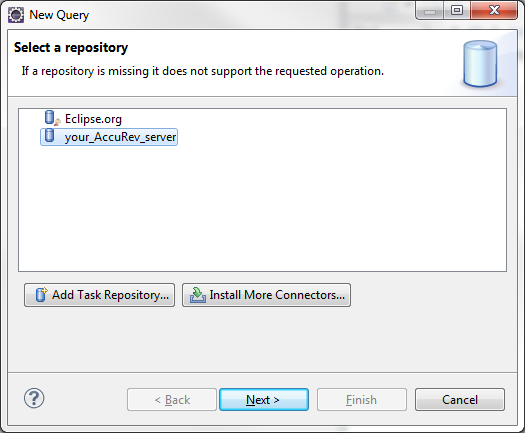
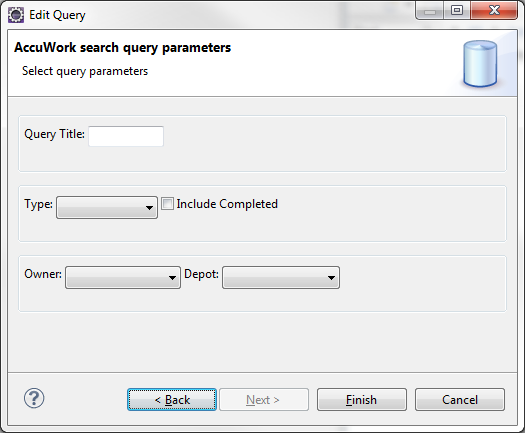
-
Specify settings in the Edit Query dialog box
Query Title A name for your new query. Type The kind of query you want to construct, such as: defect, task, enhancement, story, or requirement. Include Completed Indicates that you want the query to return defects, tasks, enhancements, stories, or requirements that have already been completed. Owner The owner of the query. Typically, you would select your own user name, unless you are assigning queries to other users. Depot The name of the AccuRev depot that you are querying. -
Click Finish.
The new query appears in the Task List tab in your Mylyn view, followed by the name of your AccuRev Server.
Running an AccuWork query
To run an AccuWork query in a Mylyn view:
-
In Eclipse, open the Mylyn view by selecting .
The Task List tab is active.
-
Select the query you want to run and press Enter, or double-click the name of the query. If the query conditions are satisfied, the results of the query appear in the MyLyn Task List tab beneath the query:
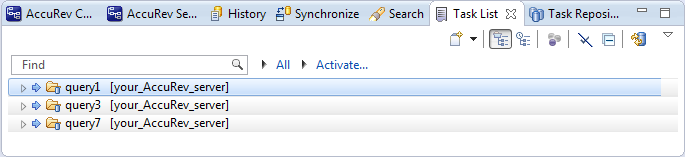
- You can open any item that is returned by your query by selecting the item and pressing Enter or by double-clicking the item. You can also right-click the item and select an option from the context menu to perform a Mylyn task operation.
Editing an AccuWork query
-
In Eclipse, open the Mylyn view by selecting Window > Show View > Other > Mylyn > Task List.
The Task List tab is active
-
On the MyLyn Task List tab, right-click the name of the query and select Properties from the context menu.
The Edit Query dialog box appears:
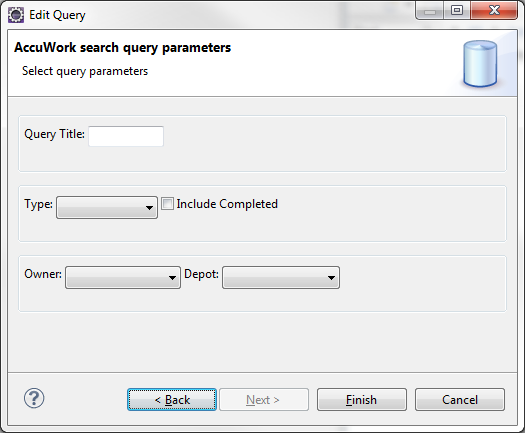
-
Change the settings to edit the query.
-
Click Finish to commit your changes.












