Create an AccuRev workspace
Use this procedure to create an AccuRev workspace using AccuRev Plug-In for Visual Studio PE:
-
Select AccuRev > Open from AccuRev from the menu. The first page of the New Workspace wizard opens.

-
In the Basis Stream list, select the AccuRev stream you want to use as the basis stream for the workspace you are creating and click Next.
The next page of the New Workspace wizard opens.
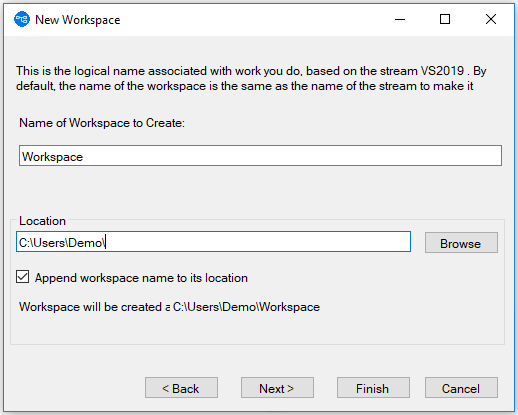
- In the Name of Workspace to Create field, enter a name for the workspace. By default, AccuRev Plug-In for Visual Studio PE uses the name of the basis stream. Your AccuRev username is appended to the name you specify in this field. For example, if your username is dfoster and you specify bluefish as the workspace name, your workspace name is bluefish_dfoster.
- In the Location field, specify where you want to create the workspace. You can use the default value provided, if any, or change the location as needed.
- Optionally, change preference for appending the workspace name to its location.
-
If you want AccuRev Plug-In for Visual Studio PE to create the workspace using standard settings for contents, type, and end-of-line characters (EOL), click Finish. You are done. The new AccuRev workspace is ready for use. Otherwise, click Next.
The next page of the New Workspace wizard opens.
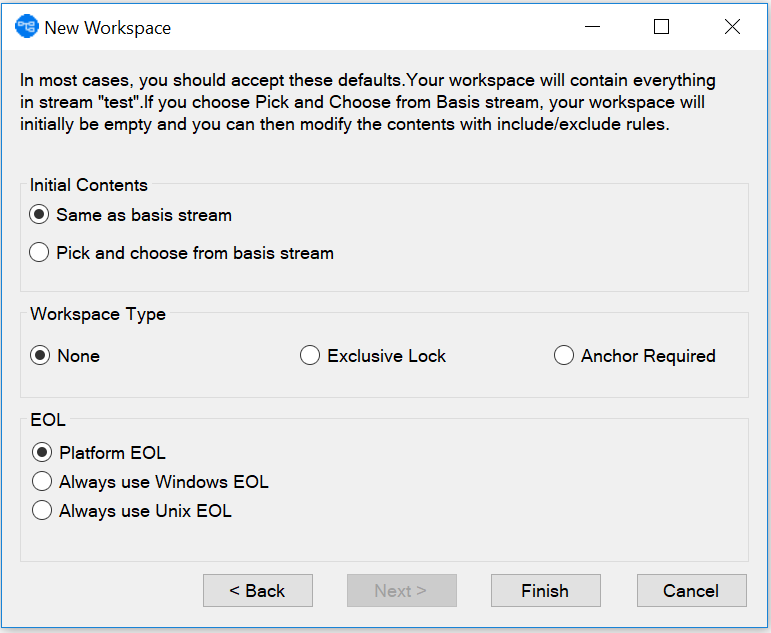
- In the Initial Contents field, select Pick and choose from Basis stream if you want to add only specific directories from the basis stream to your new workspace. In the Workspace Type field, optionally specify whether you want to create the workspace with locking restrictions or anchoring requirements. If you choose either of these options, you will need to perform an Anchor command on a file before editing it. In the EOL field, specify the type of End of Line (EOL) symbol you want to use.
- Click Finish.











