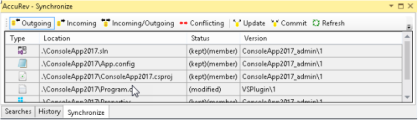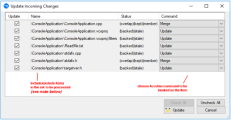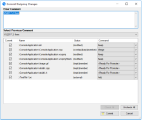Synchronize tab
The Synchronize tab shows an element-by-element listing that answers the question: What are the current differences between my project(s) and the backing stream(s) in the AccuRev repository? The Synchronize tab’s toolbar provides command buttons to filter project files by how they differ from the backing-stream versions in the AccuRev repository.
| Button | Description |
|---|---|
| Incoming | The element changed in the repository, but not in the project. Objects with AccuRev status (stale), (overlap), (underlap), or (missing) are selected by this filter. |
| Outgoing |
The element changed in the project, but not in the repository. Objects with AccuRev status (modified), (kept), (member), (external), (overlap), (underlap), or (missing) are selected by this filter. Note: The AccuRev command Anchor changes a file’s AccuRev status to (member), but does not affect the file’s contents. Such a file is classified as Outgoing in the Synchronize tab, even though there might be no difference between the file’s contents in the project and in the repository. |
| Incoming/Outgoing | Shows elements from both the Incoming and Outgoing categories. |
| Conflicting | Shows elements that have changed in both the project and the repository. Objects with AccuRev status (overlap) or (underlap) are selected by this filter. |
| Update |
Opens an Update Incoming Changes window, in which you can bring changes into your project, with the AccuRev commands Merge, Revert to Backed Version, and Update. You can process an (overlap)-status item with either Merge or Revert to Backed Version. The only command available for a (stale)-status item is Update. Clicking the Update button at the bottom of the Update window launches a series of AccuRev commands to perform the operations you’ve configured. Note: The AccuRev Update command operates on the entire workspace, not on individual elements within it. Accordingly, clearing the checkbox for an item to be processed with the Update command has no effect. |
| Commit |
Pops up a Commit Outgoing Changes window, in which you can send your changes to the repository, using the AccuRev commands, Add to Depot, Merge, and Promote. (You can also choose to undo changes to files, using the Revert to Backed Version and Revert to Most Recent Version commands.) Note: For items with Commit(member) status, the Keep choice in the Command column performs a Keep and Promote sequence. |
| Refresh | Retrieves the AccuRev status of all the files in the project, and updates the current display. |
| Sync Entire Workspace |
Toggles the scope of the Synchronize tab. If the toggle is on (highlighted), the tab includes items from the entire AccuRev workspace containing the current solution. And if the solution contains multiple projects that are contained in multiple workspaces, the tab includes items from the entirety of all those workspaces. If the toggle is off (not highlighted), only items that are contained in the current solution are displayed. |