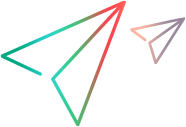This task describes how to integrate test results from an external tool to ALM.
Note: If you are working with Jenkins, see How to Integrate Tests from Jenkins.
To learn more about integrating external test results with ALM, see Integrating External Tests Overview.
-
Import result file from your external tool to the Test Plan module.
- On the ALM sidebar, under Testing, select Test Plan.
-
Right-click a folder in the Test Plan Tree and select Generate Tests from External Test Results. For user interface details, see Generate Tests from External Test Results Dialog Box.
Note: ALM supports the following XML formats: JUnit/XUnit, Nunit, and TestNG.
-
ALM adds the tests (EXTERNAL-TEST test type
 ) to your Test Plan Tree.
) to your Test Plan Tree.
-
Create coverage between your imported tests and the requirements in your project.
You can create coverage from the Test Plan module or from the Requirements module. For task details, see How to Create Coverage.
-
Run tests using your external tool.
-
Synchronize external results with ALM.
When the test run completes, perform the following steps:
- On the ALM sidebar, under Testing, select Test Lab.
- Under the Root folder, select or create a folder.
-
Right-click the folder and select Import External Test Results. For user interface details, see Import External Test Results Dialog Box.
Tip: Instead of synchronizing your results manually, you can use ALM REST API to automate this process. For information on how to configure Jenkins to synch results with ALM, see this KB article.
-
View external test results in ALM.
For task details, see How to View External Results in ALM.