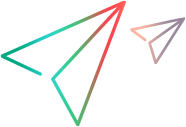This tab enables you to modify test configurations so that they access dynamic data (data that resides outside of ALM in an external data resource).
| To access |
Do one of the following:
|
| Important information |
|
| Relevant tasks | |
| See also |
User interface elements are described below:
| UI Element | Description |
|---|---|
| Static |
Changes the test configuration so it accesses static data defined within ALM. For user interface details, see Data Tab: Static View. Available for: Certain test types. For details, see Data for Test Configurations. |
| Dynamic |
Changes the test configuration so that it access an external Microsoft Excel data resource file. Available for: Certain test types. For details, see Data for Test Configurations. |
| Override test data resource |
Indicates that you want to override the dynamic data resource specified at the test level with a data resource at the configuration level. Available from: Test Configurations tab |
| Data Resource |
Enables you to enter the name of a data resource that will override the data resource specified at the test level. Available from: Test Configurations tab when Override test data resource is selected |

|
Go to data resource. Opens the data resource in the Test Resources module. Available when: An alternate data resource is specified in the Data Resource field. |

|
Resource Preview. Opens the asset viewer's Test Configuration Resource Preview for the test resource. This enables you to see the data defined in the external data resource (meaning, all data available to the test configuration). Available when: An alternate data resource is specified in the Data Resource field. |

|
Filtered Resource Preview. Opens the Data Viewer for the test resource. This enables you to see the dynamic data in the external data resource that match filter criteria (meaning, the data that will be used when the test configuration runs). Filter. Name of the filter. Row Filter: The rows as defined in Data Resource Settings dialog box (all rows or selected rows). For user interface details, see Data Resource Settings Dialog Box. Show mapped columns only. If selected, only data that is mapped to test parameters are displayed. <headings>. Column headings for the grid that also display the parameter mappings. <grid>. Rows of data that match the filter criteria. Available from: Test Configurations tab when an alternate data resource is specified in the Data Resource field. |

|
Opens the data resource settings dialog box, which enables you to set iteration ranges when running the test configuration. For user interface details, see Data Resource Settings Dialog Box. Available when: An alternate data resource is specified in the Data Resource field. |