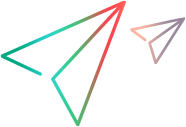This tab displays the number of defects submitted over the course of a release or cycle in graphical format. You can view the graphs at any stage of the application management process to check the progress of your release.
User interface elements are described below (unlabeled elements are shown in angle brackets):
|
UI Element |
Description |
|---|---|
| Defect Opening Rate graph |
Displays the number of defects opened over the course of the selected release or cycle. The graph displays defects whose Detected in Release or Detected in Cycle value matches the selected release or cycle. The defects are grouped according to their level of Severity. The x-axis displays the number of defects according to their severity on the last day of each cycle. |
| <Defect severity level display options> |
Determine which defects are displayed in the graph based on defect severity level. The severity levels ranges from Low-1 to Urgent-5. |
| Outstanding Defects graph |
Displays the number of outstanding defects for the selected release or cycle. The graph displays defects whose Target Release or Target Cycle value matches the selected release or cycle, or is empty. The defects are grouped according to their level of Severity. The x-axis displays the number of outstanding defects according to their severity on the last day of each cycle. By default, New, Open, and Reopened defects are considered outstanding. |
| Configure Outstanding Defects |
Opens the Configure Outstanding Defects dialog box, enabling you to determine which defects are displayed in the graph by filtering them by their status. For user interface details, see Configure Outstanding Defects Dialog Box. |
 in the Releases module toolbar to display the most up-to-date data.
in the Releases module toolbar to display the most up-to-date data.