ALM Robot Dashboard Actions
On the dashboard window, you can view the activities and their statuses, and perform the following actions.
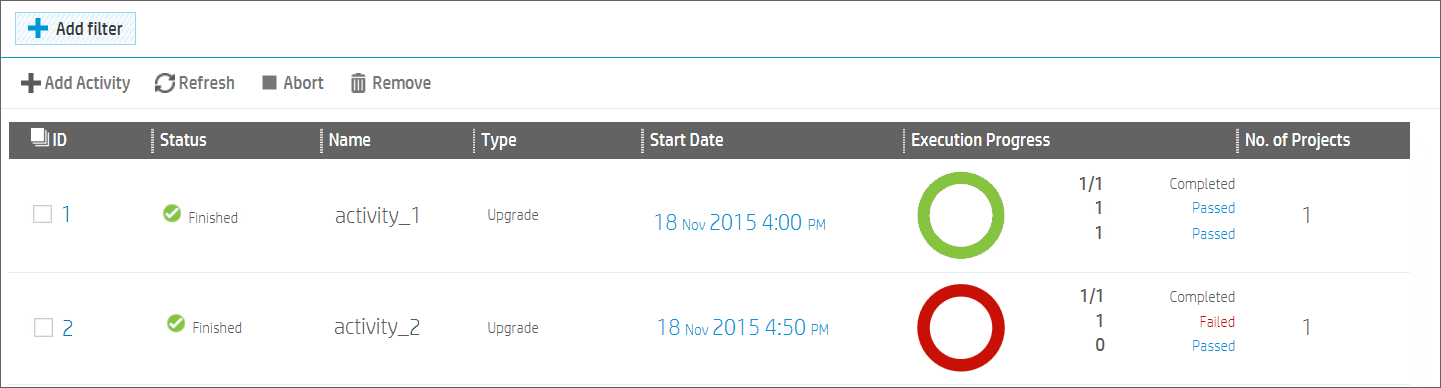
| Abort to stop any running activities |
You can abort the task that is currently running or allow it to finish. All subsequent tasks on other projects are not started. Caution:
|
| Customize the list of activities | You can filter or sort the list, and delete any finished activities you no longer need. |
| View activity progress by clicking the Activity ID number |
|
| Download logs for each project |
Select the tasks (projects) you want to include in a log, and click Export Logs. This option enables you to export log files from the ALM server to your client machine. Note: Selecting a large number of projects and clicking Export Logs can cause a delay in the download process. |













