This section describes how to verify all projects in a domain.
-
In Site Administration, click the Site Projects tab.
-
In the Projects list, select a domain.
-
Click the Maintain Domain button
 and choose Verify Domain. The Verify Domain dialog box opens.
and choose Verify Domain. The Verify Domain dialog box opens.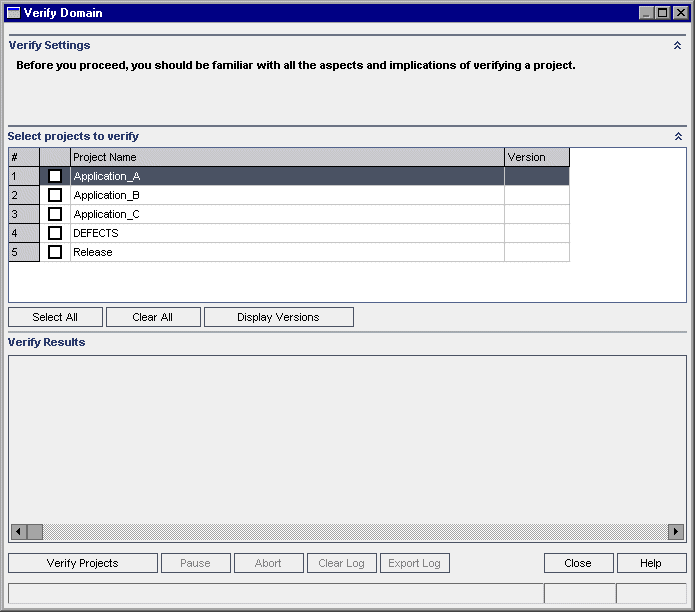
-
To view the current version numbers of your projects, select the project names, or click Select All to view version numbers for all projects. Click the Display Versions button.
The project version number is displayed in the Version column.
-
To verify your projects, select the project names, or click Select All to verify all projects. Click the Verify Projects button.
If an error occurs while running the process, a message box opens. Click the Abort or Retry buttons accordingly.
-
To pause the verification process, click the Pause button. To continue, click the Resume button.
-
To abort the verification process, click the Abort button. Click Yes to confirm.
-
To save the messages displayed in the Verify Results pane to a text file, click the Export Log button. In the Export Log to File dialog box, choose the location and type the name for the file. Click Save.
-
To clear the messages displayed in the Verify Results pane, click the Clear Log button.
-
When the verification process completes, the Verify Results pane displays the location of each verification report. By default, the files are located in the following directory: <ALM Repository Path>\repository\sa\DomsInfo\MaintenanceData\out\<Domain Name>\<Project Name>.
-
Analyze the verification report. The report indicates problems that can be repaired by ALM and the problems that you need to repair manually.
-
Click Close to close the Verify Domain dialog box.















