Format tests
Before you upload your tests to the ALM Test Plan module, you format the tests in your worksheet.
To format a test:
-
Open your Excel worksheet.
-
Define each test on a separate row. For each test, you must define all required fields as defined in your ALM project.
Consider the following points when formatting tests:
-
Subject. Designate a Subject column, where you specify the test subject folder in which the test is created. To create tests in subfolders of the Test Plan tree, separate each hierarchical level with a backslash (\) character. Make sure not to use a forward slash.
-
Design steps. Enter each design step on a separate row. Identify the test under which the design step is included by typing the Subject and Test Name.
Example: This example shows two tests. Each test contains two design steps. The Subject column indicates the hierarchical level of each subject test folder in the test plan tree. For example, Subject_1 and Subject_2 are on different hierarchical levels. Subject_2 is a subfolder of Subject_1. Subject_1 is placed directly beneath the pre-defined Subject root folder.

After you upload the tests to ALM, Subject_1 contains Test_1 and Subject_2 contains Test_2. The subject test folders are on different hierarchical levels.
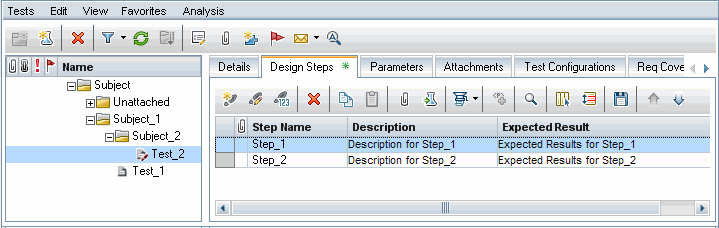
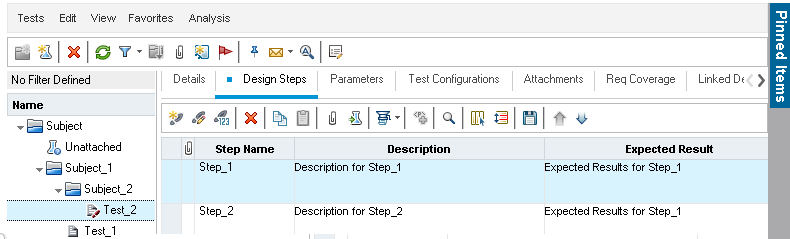
For additional formatting guidelines, see Guidelines for formatting.
Once you have formatted your tests, you can upload them to ALM. For more information, see Upload data from Excel add-in to ALM.
















