Add Users to Project Wizard
This wizard enables you to select users to add to your project or template, give them the appropriate roles, and view them in the log.
Select the Projects bar, and click Add Users 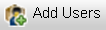 .
.
Select Users Page
This wizard page enables you to search for and select users from a list of all your users.
User interface elements are described below:
|
UI Element |
Description |
|---|---|
| Login Name Starts With |
Enables you to select a letter. Only user names beginning with that letter are displayed in the All Users list. |
| Search By Full Name |
Enables you to search for specific users by their full name. Only these users are displayed in the All Users list. You can type the full name or the beginning of the name. |

|
Searches for the users you entered in the Search by Full Name field. |

|
Opens the Filter by Login Name dialog box, enabling you to filter users by:
|
| All Users |
Displays a list of all the users belonging to the customer, or part of a list according to your filter selection. |
| Selected Users | Displays the users you selected from the All Users list. |
Add Roles Page
This wizard page enables you to select the roles you want to assign the users you selected in the "Select Users Page".
User interface elements are described below:
|
UI Element |
Description |
|---|---|
| Check all for group | Enables you to select a role to assign to, or clear from, all the new users. |

|
Checks the selected role in all the user row |

|
Clears the selected role in all the user rows. |
| Login Name |
The login names of the new users. |
| Full Name |
The full names of the new users. |
|
The email addresses of the new users. |
|
| <roles columns> |
A column for each role you can choose to assign the new users. You can select more than one role per user. Note: If you do not assign any roles to a user, that user is not associated with the project. |
Results Log Page
This wizard page enables you to view the new users and their roles.
User interface elements are described below:
|
UI Element |
Description |
|---|---|
| <status bar> | Displays the status bar Adding Users... while the users are being added. After the users are added successfully, displays the status bar Operation Complete. |
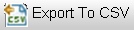
|
Windows Internet Explorer: Opens the File Download dialog box, enabling you to export the table to a .csv file. Firefox: Opens the Opening pcReport.csv dialog box. Open with Excel or any other editor (like Notepad++) to export the table to a .csv file. |
| <completion table> |
Displays all the added users, the project they are being added to, and a status (success/failure). If a user was assigned more than one role, a row for each role is displayed in the table. After the wizard is closed, all the new users appear in the table in the Users tab on the "Projects Page." |
















