Copying Test Steps
You can copy steps from another test in the same project or from a different project. In this exercise, you will copy the test steps from the HTML Page Layout test and paste them into a newly created test.
To copy a test step:
-
Display the Test Plan module.
-
On the ALM sidebar, under Testing, select Test Plan.
-
If the test plan tree view is not displayed, select View > Test Plan Tree.
-
-
Create a new test.
-
In the test plan tree, expand the Mercury Tours Site folder.
-
Select the HTML Pages folder and click the New Test button. The New Test dialog box opens.
-
In the Test Name box, type a name for the test: New HTML Page Layout.
-
In the Type box, select MANUAL to create a manual test.
-
In the Details tab, select the following:
Level: Basic
Reviewed: Not Reviewed
Priority: 4-Very High
-
Click OK. The new test is added to the test plan tree under the HTML Pages folder.
-
-
Display the Design Steps tab for the HTML Page Layout test.
-
In the HTML Pages folder, select the HTML Page Layout test.
-
Click the Design Steps tab.
-
-
Select the steps that you want to copy.
Position the mouse pointer in the gray sidebar on the left. The mouse pointer changes to a pointing hand. Select all rows.
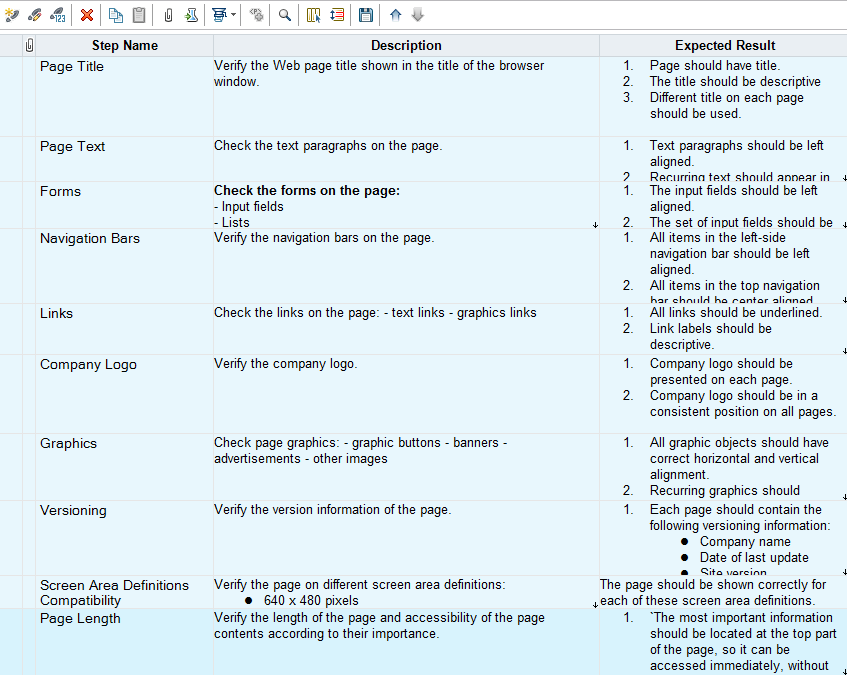
-
Copy the selected steps.
Click the Copy Steps button.
-
Paste the steps into the New HTML Page Layout test.
-
In the test plan tree, select the New HTML Page Layout test.
-
In the Design Steps tab, click the Paste Steps button. The test steps are copied to the Design Steps tab.
-















