This dialog box enables you to reserve specific hosts for a timeslot.
| To access |
|
| Relevant tasks |
Micro Focus ALM Lab Management Guide
|
| See also |
User interface elements are described below (unlabeled elements are shown in angle brackets):
|
UI Elements |
Description |
|---|---|
|
Refresh All. Refreshes the grid so that it displays the most up-to-date list of hosts based on the filters you have selected. |
|
|
Select Columns. Opens the Select Columns dialog box, enabling you to determine which fields to display in the grid and their order. For details, see the Select Columns/Select Fields Dialog Box. For details about the Host fields, refer to the Micro Focus ALM Lab Management Guide |
|
|
Filter/Sort. Enables you to filter and sort the hosts in the grid. Any currently applied filters or sorting orders are displayed below the toolbar. For details about filtering options, see the Filter Dialog Box. |
|
| View menu |
Enables you to:
|
| <Hosts grid> |
Displays the hosts available for the reservation. Tip: To select multiple hosts, hold down the Ctrl button on your keyboard while selecting hosts in the list. |
| Selected pane |
Displays the hosts selected in the grid. |






 button.
button. 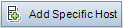 .
.











