Edit Query Dialog Box
The Edit Query dialog box enables you to configure the Business View Excel report.
| To access |
|
| Relevant tasks | |
| See also |
User interface elements are described below (unlabeled elements are shown in angle brackets):
|
UI Element |
Description |
|---|---|

|
Generates a preview of the data that is returned by the business view query. |
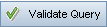
|
Validates the query. The following checks are performed:
|

|
Deletes the selected business view from the query. |
| Main pane |
Displays a <business view> dialog box for every business view that has been added to the query, as well as defined relationships between business views. |
| <business view> dialog box |
Appears in the Main pane after you add a business view to the query. The dialog box displays all available fields within the business view. Use the check boxes to select fields to add to the view. Default: All fields are included in the query. The check boxes appear unchecked. |
| Model pane |
Displays available business views. To add a business view to the query, select it and click Add Note: Business views are listed alphabetically according to their Labels, with their technical names in brackets. |
| <selected fields grid> |
Enables you to define filter criteria for business view fields. To add a field to the grid, in the <business view> dialog box in the Main pane, use the check boxes to select the desired fields. Tip: You can use the Alias column to change a field's label. |
| DQL Query Builder |
Displays the business view query. The query updates automatically as you add entities and define relationships. You can create and edit a view by entering the query directly in the DQL Query Builder. |
| Query Results pane |
Appears when you click Preview. Displays the following information:
|






 . Alternatively, you can add business views by dragging them to the Main pane.
. Alternatively, you can add business views by dragging them to the Main pane.








