Execution Report Page
The Execution Report automatically appears when you run a functional test or test set, or a build verification suite. It enables you to view the current state of the run.
What are the parts of the Execution Report?
Here is an example of an Execution Report for a build verification suite:
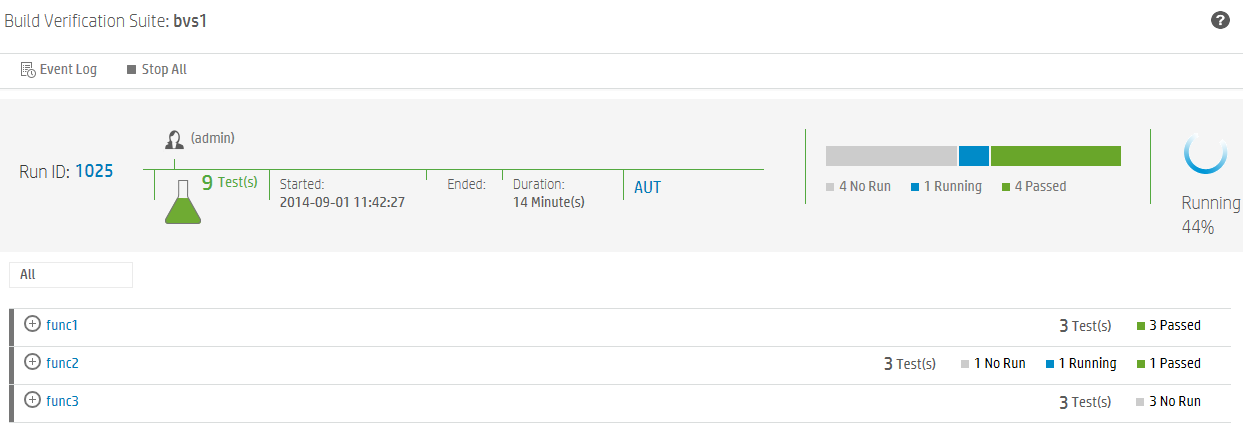
The top of the report shows the overall status of the build verification suite. In this example, there are nine tests being run. The first four tests have passed, the fifth test is running, and the other four tests have not started.
The lower section of the report shows details about the individual tests that comprise the build verification suite. Each test set is shown, with the status of the tests in the test set.
What can I do using the Execution Report?
Using the Execution Report, you can:
-
View the current state of the test runs:
Click one of the test sets to show its tests, then expand the specific test to see its details:
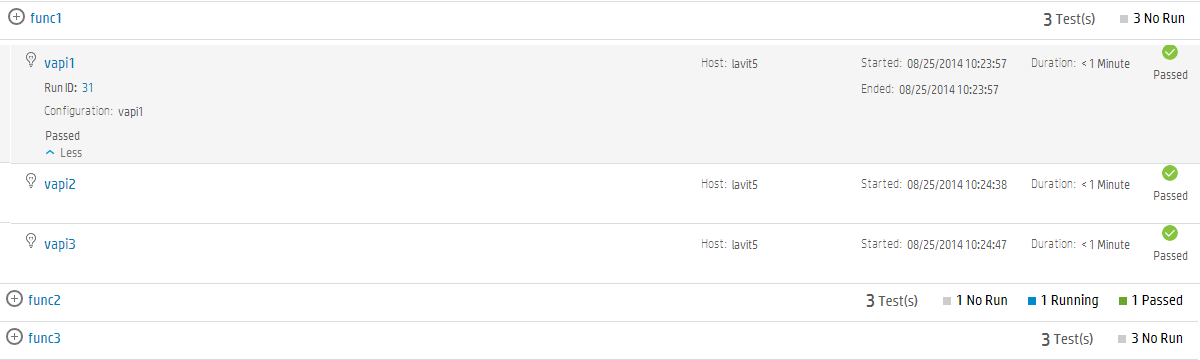
-
Stop specific tests, or stop all tests:
- To stop the currently running test, hover on the test and click Stop Run.
- To stop the currently running test and all tests that have not yet run, click Stop All.
-
Filter the tests you want to view:
Click the arrow next to All, and select the tests you want to view.
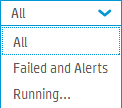
-
View specific information, such as AUT parameters, build details, and event logs:
- If your test set includes AUT parameters, click AUT to view the parameters.
-
If your build verification suite links your environment configurations to CDA (Micro Focus Continuous Delivery Automation) servers to automate your deployment schemas, the lower section of the report includes an entry with the CDA details. Click Build Information to see the CDA build details. Click Link to CDA server to link to the CDA server.

-
To view event logs, click Event Log.
-
Link to the test runs in the ALM Desktop Client.
- In the top of the report , click the Run ID to go to that run in the grid of the Build Verification Suite Runs tab in the Testing > Test Runs module (for a Build Verification Suite) or the Test Set Runs tab in the Testing > Test Runs module (for a Functional test).
- When you expand a specific test, click the Run ID to go to that run in the grid of the Test Runs tab in the Testing > Test Runs module.
















