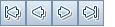This dialog box enables you to define and update the release scope items.
| To access |
Use one of the following:
|
| Important information |
Example: ALM Editions: Functionality related to PPT is available for ALM Edition only. For information about ALM editions and their functionality, see ALM Editions. To find out what edition of ALM you are using, ask your ALM site administrator. |
| Relevant tasks | |
| See also |
User interface elements are described below:
|
UI Element |
Description |
|---|---|

|
Save. Saves the details. |
|
First/Previous/Next/Last Entity. Allows you to browse through the release scope items. Available from: Scope Item Details dialog box |
|
|
Clear All Fields. Clears all the fields in the dialog box. Available from: New Scope Item dialog box |
|
|
Spell Check. Checks the spelling for the selected word or text box. |
|
|
Thesaurus. Displays a synonym, antonym, or related word for the selected word. |
|
|
Spelling Options. Enables you to configure the way ALM checks spelling. |
|
|
Field Search. Enables you to search for a specified field name. Supports wildcard search with asterisk "*" and question mark "?". For example: |
|
| Name |
The release scope item name. |
| Details |
Displays details of a release scope item. For details on the available fields, see PPT Fields. |
| content |
Displays the content to be included in the release scope item. It includes the following tabs:
|
| Description |
Describes the release scope item. Click in the text box to display a toolbar for formatting and spell checking the text. |