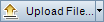This tab enables you to upload files for each resource in the test resource tree to the ALM repository. You can also download files to a local directory.
| To access |
In the Test Resources module, select a resource in the test resource tree and click the Resource Viewer tab. |
| Important information |
|
| Relevant tasks | |
| See also |
User interface elements are described below: