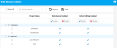Enable or Disable Web Runner
By default Web Runner is available at a site level for all ALM projects. You can disable Web Runner at a site level or at a project level.
Enable or disable at a site level
If you enable or disable Web Runner at a site level, you enable or disable Web Runner for all ALM projects, both existing and new projects.
- In Site Administration, click the Site Configuration tab.
-
Set
DISABLE_WEB_RUNNERtoYorN. For more details on setting ALM site parameters, see Setting ALM Configuration Parameters.
Enable or disable at a project level
You can enable or disable Web Runner at a project level by either of the following method:
Enable or disable from Web Runner Admin page
Available in versions: ALM 15.50 and later
-
Open the Web Runner Admin page. See Start Web Runner Admin.
-
Select the target projects, and in the Web Runner Enabled column, click the Enable or Disable button.
You can also click
 or
or  in the Web Runner Enabled column to enable or disable Web Runner for projects individually.
in the Web Runner Enabled column to enable or disable Web Runner for projects individually. - Click Save.
Enable or disable by editing database table
Available in versions: ALM 15.0.1 and later
- Connect to your site administration database schema.
- In the PROJECTS table, obtain the PI_PUID of each project for which you want to disable Web Runner.
-
In the PROJECT_INFO table, insert the information for the projects. The information includes:
- PI_PUID: what you obtain from the PROJECTS table to identify the project.
- PI_KEY: enter DISABLE_WEB_RUNNER.
-
PI_VALUE: enter Y to disable.
Note: If you want to enable Web Runner for a certain project that previously had Web Runner disabled, you can change PI_VALUE to N, or remove the project record from the PROJECT_INFO table.