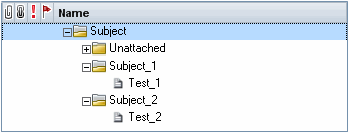Example: Subject Folders on the Same Hierarchical Level
To define subject folders on the same hierarchical level in the test plan tree, use the Close Folder button to place the Close Folder mark directly after the data for each subject folder. This causes a subject folder to be placed on the same level as the preceding subject folder.
When the document contains paragraphs, insert a line after the last line of the subject folder data and mark it with the Close Folder mark:
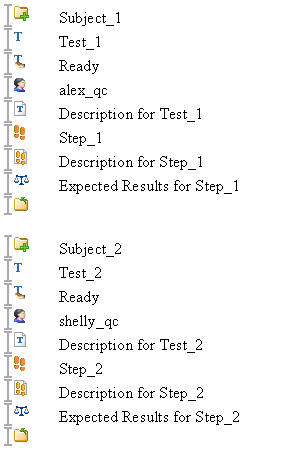
When the document contains a table, add a column to the end of the table, and insert the Close Folder mark at the end of the data for each subject folder:

After you export the test plan to ALM, the subject folders in the test plan tree are displayed on the same hierarchical level.