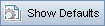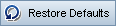This tab enables you to calculate the total estimated testing time for the analysis requirement and the assessment requirements under it. The calculation is based on the testing policy defined in the Analysis Constants pane.
| Important information
|
-
If you do not want to use the default Testing Effort and Testing Level values when calculating the testing policy in this main area, make sure that you have defined custom values in the Analysis Constants pane.
-
After calculating the testing policy in this main area, compare the total calculated testing time with the resources you have available. If the resources you have available are not sufficient to test the requirement according to the current settings, you can change the settings in the Analysis Constants pane, and perform the calculation again.
|
User interface elements are described below:
|
UI Element
|
Description
|
|

|
Calculates the Testing Level and Testing Time for each assessment requirement under the analysis requirement that matches the current filter.
This calculation is based on the assessment requirements' Risk Category, Testing Level, and Testing Time values you defined for the analysis requirement.
|
|

|
Propagates the analysis results to all assessment requirements under the analysis requirement that match the current filter.
|
|

|
Opens the Generate Report dialog box. For details, see Generate Report Dialog Box.
|
| Last analyzed on
|
The date on which the risk analysis was last performed.
|
| Filter
|
Determines which requirements were included in the risk analysis. For more details on filtering, see Filter Dialog Box.
|
| Scope
|
The number of requirements included in the risk analysis. Also provides a breakdown of which requirements were assessed, which were missing assessment, and which were not assessable.
To display a list of requirements not included in the analysis, click the missing assessment or not assessable links. The Drill Down Results dialog box opens and displays a grid with a list of requirements in the category. For details, see .
Tip: The missing assessment link displays the requirements for which you did not determine a category or which you excluded explicitly from the analysis. Verify that there are no requirements that should be assigned a category. If you do not want to include a requirement in the analysis, then exclude it from the analysis explicitly.
|
| Total required testing time
|
Displays the total calculated time required to test all the assessment requirements under the analysis requirement matching the current filter and included in the risk analysis.
|
| Total allocated testing time
|
The total time allocated to test the requirements included in the risk analysis.
|
| Total required development time
|
Displays the total time required to develop all the assessment requirements under the analysis requirement, based on the required development time you optionally estimated for each assessment requirement.
|
| No. of Requirements
|
Displays the number of sub-requirements of the analysis requirement of each Risk Category.
To display a list of requirements included in the analysis, click a segment in the graph. The Drill Down Results dialog box opens and displays a grid with a list of requirements in the category. For details, see .
|
| Total Testing Time
|
Displays the total calculated testing time required to test all the requirements of each Risk Category.
To display a list of requirements included in the analysis, click a segment in the graph. The Drill Down Results dialog box opens and displays a grid with a list of requirements in the category. For details, see .
|
| Functional Complexity
|
A legend of the Functional Complexity values displayed in the graphs.
|