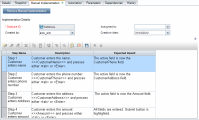This task describes how to create and update a component's manual steps in the Business Components module.
To learn more about creating manual components, see Manual Implementation Overview.
Higher-level task: This task is part of a higher-level task. For task details, see Create business components in ALM.
-
In the Business Components module window, select a component in the component tree.
-
A step is a detailed operation to be performed on an application as part of testing the business process. Each step includes a description of an action and the expected results.
You add steps In the Manual Implementation tab. If there are existing steps, select the step below which you want to add a new step. For user interface details, see Manual Implementation Tab.
Click New Step
 . The Component Step Details dialog box is displayed. For user interface details, see Manual Implementation Pane/Component Step Details Dialog Box.
. The Component Step Details dialog box is displayed. For user interface details, see Manual Implementation Pane/Component Step Details Dialog Box. -
You can insert parameters into a step's description and expected results.
To add a parameter to a step, in the Component Step Details dialog box, click Insert Parameter
 . For task details on working with parameters, see How to Create Parameters.
. For task details on working with parameters, see How to Create Parameters. -
From the Manual Implementation tab, you can export the step information to several formats, including text file, Microsoft Word document, Microsoft Excel spreadsheet, or HTML document.
For user interface details on exporting steps using the Export command in the Manual Implementation tab/Component Step Details dialog box, see the Export UI element in the Manual Implementation Pane/Component Step Details Dialog Box.
-
The steps are listed in the Manual Implementation tab.