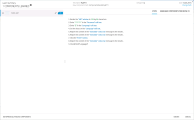Available for BPT Packaged Apps Kit Users
The Learn Summary page enables you to:
-
View summary information on the Learn process.
-
View the details of the steps performed during the Learn process.
-
View information about, and save, the learned components.
-
Reuse the component (in UFT One).
| Wizard map |
The Learn Wizard contains: |
| Important information |
|
| See also |
User interface elements are described below (unlabeled elements are shown in angle brackets):
| UI Element | Description |
|---|---|
| <number of learned components> |
Displays the number of components that the Learn process learned. |
| Test name |
Displays the name of the flow or test. |
| New Component Path |
Displays the location where the learned components are stored. |
| Designer |
Displays the ALM user name of the user who designed the flow or test. |
| Date |
Displays the date on which the summary was created. |
| Change Path |
Enables you to change the path / location where the learned components are stored.. |
|
|
Remove Component from Flow/Test. Deletes the selected component from the learned flow or test. |
| <tree> |
Displays the business components learned. When you select a component you can view its steps in the Steps tab. The component icon in the flow tree indicates the component's reuse status. For user interface details on reuse icons, see Test Plan Module Icons for Business Process Testing. |
|
|
Thumbnail of snapshot for the component. |
| <component name> |
Displays the full name of the component including its flow or test. |
|
|
Lets you edit the component name. |
| Steps tab |
|

|
Displays a screenshot of your application as it appeared at the beginning of the selected component in the flow or test. For a reused component, the Screenshot tab displays the screenshot of the reused component. |
| Available Components for Reuse tab |
Displays the reuse status of the selected component in the tree. |
| Reuse |
On the Available Components for Reuse tab, lets you reuse a component. |
| Unuse |
On the Available Components for Reuse tab, lets you change a reused component back to its regular state ("un-used"). |
| Automatically reuse components |
Any components found that can be reused are automatically reused when creating. |
| Create |
Saves the new components to the Business Component module, and adds them to the flow or test. The flow / test is displayed in UFT One, but you can switch to ALM to see the flow or test in Business Process Testing. |
| Cancel |
Cancels learning. All the learned components are deleted. |