Matching Defects
Identifying matching defects enables you to eliminate duplicate or similar defects in your project. Each time you add a new defect, ALM stores lists of keywords from the Summary and Description fields. When you search for similar defects, keywords in these fields are matched against other defects. Note that keywords must be more than two characters long, and letter case does not affect your results.
In this exercise, you will match defects by comparing a selected defect with all other existing defects in the ALM_Demo project.
To match defects:
-
Make sure that the Defects module is displayed.
If the Defects module is not displayed, on the ALM sidebar, select Defects.
-
Select the Defect.
-
If a filter is applied to the grid, click the Set Filter/Sort arrow and choose Clear Filter/Sort to clear the filter.
-
In the Defects Grid, select the defect you added in Adding New Defects.
-
-
Find similar defects.
Click the Find Similar Defects button. The results are displayed in the Similar Defects pane at the bottom of the window, sorted by the percentage of detected similarity. Note that there are no duplicate defects in the project for the selected defect.
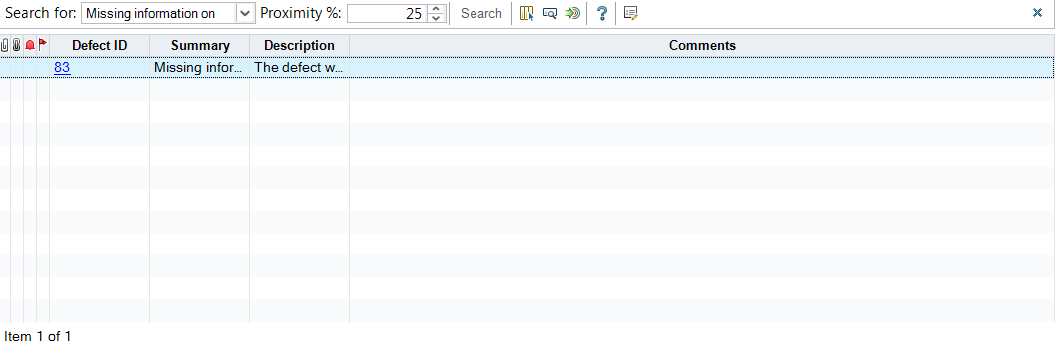
Close the Similar Defects pane.












