Creating Libraries
In this exercise, you will add a library of tests and requirements to ALM. To perform this exercise you must log in as alex_alm.
To create a library:
-
Make sure to log in to ALM_Demo as alex_alm.
Open the ALM Login window. In the Login Name box, type alex_alm. Skip the Password box.
For details, see Start ALM.
-
Display the Libraries module.
On the ALM sidebar, under Management, select Libraries.
-
Create a library folder.
-
In the libraries tree, select the root Libraries folder. Click the New Folder button. The New Library Folder dialog box opens.
-
In the Library Folder Name box, type Folder1.
-
Click OK. The Folder1 folder is added to the libraries tree.
-
In the Description box in the right pane, type the following description for the library folder: This folder contains a library of tests and requirements.
-
-
Add a library to your library folder.
-
Click the Create Library button. The New Library dialog box opens on the Content page.
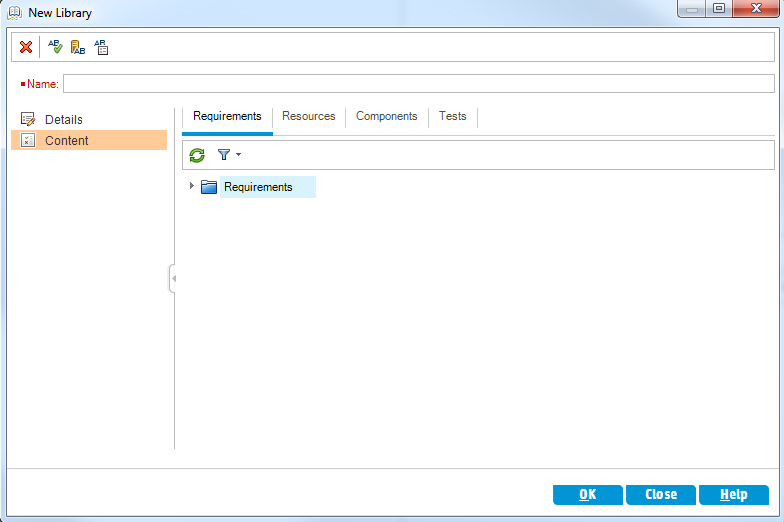
-
In the Name box, type Library1.
-
In the Requirements tab, expand the Requirements root folder. Select the check box adjacent to the Mercury Tours Application folder, to include the folder in the library.
-
Click the Tests tab. Make sure the Tests in selected folders option is selected. Expand the Subject root folder, and select the Mercury Tours Site folder to include in the library.
-
Click Details on the sidebar. In the Description box, type This library includes tests and requirements.
-
Click OK. The new library is added to the libraries tree.
-












