If your test run was not successfully completed, you can use VAPI-XP's Integrated Debugger to assist you in debugging your VAPI-XP test script.
Note: You cannot use the Integrated Debugger to debug PerlScript or PythonScript test scripts.
To learn more about VAPI-XP tests, see VAPI-XP Tests Overview.
To debug a VAPI-XP test script:
-
In the Test Script tab of the Test Plan module, select Debug > Integrated Debugger. Additional buttons controlling the debugging process are displayed on the toolbar.
-
To set a breakpoint in a script, select the line in the script where you want to set the breakpoint, and choose Debug > Toggle Breakpoint or click the Toggle Breakpoint button
 . Alternatively, click the gray margin next to the line in the script. The line you selected is highlighted in red.
. Alternatively, click the gray margin next to the line in the script. The line you selected is highlighted in red. -
Click the Execute Script button
 . ALM begins executing the script, stopping at the defined breakpoint. The Output tab displays the following message.
. ALM begins executing the script, stopping at the defined breakpoint. The Output tab displays the following message. 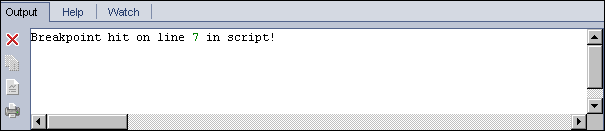
-
To instruct ALM to enter the script after the breakpoint, choose Debug > step Into or click the step Into button
 . The line in the script that follows the breakpoint is highlighted in blue.
. The line in the script that follows the breakpoint is highlighted in blue.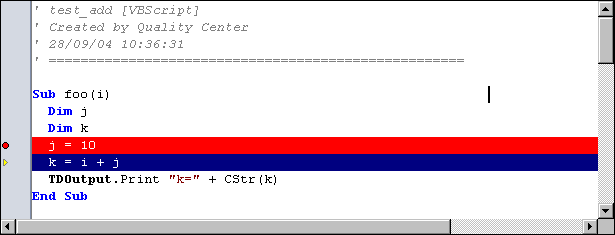
-
To instruct ALM to step over a line in the script, click the step Over button
 or choose Debug > step Over.
or choose Debug > step Over. -
To instruct ALM to execute the script, choose Debug > step Out or click the step Out button
 . The output is displayed in the Output tab.
. The output is displayed in the Output tab.
-
To view or edit the value of each variable in the script, choose Debug > Variables or click the Show Variables button
 . The Variables dialog box opens, displaying the variables available in the current script. Select a variable to view its properties.
. The Variables dialog box opens, displaying the variables available in the current script. Select a variable to view its properties.To change a variable's value, type the new value you want to assign to it in the Value box and click Update. Click OK to save your changes and close the Variables dialog box.
-
To view information about a specific variable while debugging, choose Debug > Watch or click the Show Watch Window button
 to display the Watch tab.
to display the Watch tab. To add a variable to the Watch tab, click +, type a variable name in the Prompt box, and click OK. The variable and its values are displayed in the Watch tab.
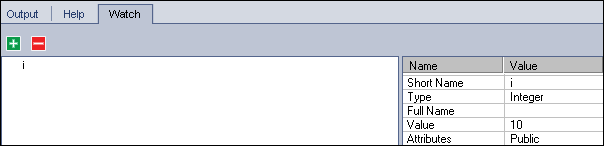
-
To instruct ALM to resume executing the script, choose Debug > Resume Execution or click the Resume Execution button
 .
. -
Choose Debug > Stop Debugging, or click the Stop Debugging button
 to stop the Integrated Debugger from debugging your script.
to stop the Integrated Debugger from debugging your script.












