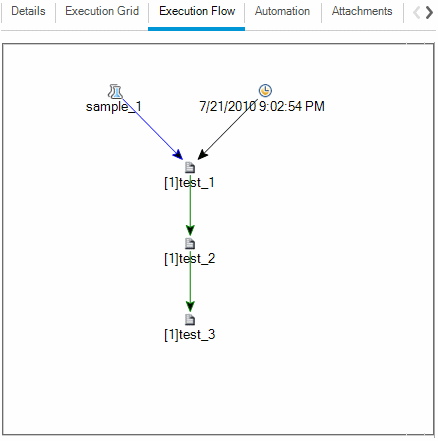This task describes how to schedule test runs in the Execution Flow tab.
To learn more about scheduling test run, see Test Run Schedules Overview.
Note: This task is part of a higher-level task. For details, see Run tests in ALM.
-
In the Test Lab module, select a test set from the test lab tree. Click the Execution Flow tab. For user interface details, see Execution Flow Tab.
-
-
In the Execution Flow tab, right-click a test instance and choose Test Run Schedule. The Run Schedule dialog box opens.
-
In the Execution Conditions tab, specify the execution conditions for the test instance. For user interface details, see Execution Condition Page.
-
In the Run Schedule dialog box, click the Time Dependency tab. Specify the date and time for running each test instance. For user interface details, see Time Dependency Page.
Example:
You can determine that test_2 will run only if test_1 passed, and test_3 will run only if test_2 passed. test_1 is scheduled to run at 9:00 AM.
-
-
View the execution flow diagram
You can change the way the Execution Flow is displayed. This includes zooming in and out of the diagram, rearranging the tests in a hierarchical layout, refreshing the diagram, and displaying full test names in the diagram. You can also copy the diagram to the Clipboard.
For user interface details on the menus and buttons available in the Execution Flow tab, see Test Lab Module Menus and Buttons.
For user interface details on the various elements in the Execution Flow diagram, see Execution Flow Tab.
Example:
The scheduled test run is displayed in the Execution Flow tab.