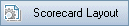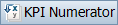This tab displays KPI calculations that enable you to determine the status of your release. You can view a detailed analysis of each KPI cell and display the calculation as a graph. You can also view details of the entities that contributed to the KPI data.
| To access |
In the Releases module, select a release and click the Scorecard tab. |
| Important information |
To view progress in the Scorecard tab, you must run calculations for your project. You can schedule to run calculations automatically or manually. For details, see Project planning and tracking (PPT) calculations. ALM Editions: Functionality related to PPT is available for ALM Edition only. For information about ALM editions and their functionality, see ALM Editions. To find out what edition of ALM you are using, ask your ALM site administrator. |
| Relevant tasks | |
| See also |
User interface elements are described below (unlabeled elements are shown in angle brackets):
|
UI Element |
Description |
|---|---|
|
Refreshes the scorecard table, so that it displays the most up-to-date information. For details on the scorecard table, see . Note: KPIs are calculated at predefined hours on a daily basis. Milestones are calculated once they reach their due date. |
|
|
Scorecard Layout. Opens the Scorecard Layout dialog box enabling you to configure the scorecard table. For details, see Scorecard Layout Dialog Box. |
|
|
Save Graph Image. Saves the scorecard table as an image. |
|
|
Full Screen. Displays the scorecard table in full-screen mode. |
|
|
Opens the KPI analysis of the selected cell as defined in project customzation. For details, see KPI Drill Down Graph. |
|
|
Opens the Drill Down Results dialog box which displays details of the entities that contributed to the KPI value. For more details see KPI Drill Down Results Dialog Box. Example: If your release scope item contains 50 defects, of which 10 have been rejected, then the value for the Rejected Defects KPI will be 20%. To view details of the rejected defects only, click KPI Numerator. To view details of all the defects, click KPI Denominator. Note: KPI Denominator is only available for percentage KPI types. |
|
| <KPI cell> |
Hover over a KPI cell to view a tooltip containing the KPI's threshold values. |