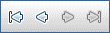CDA Server Details Dialog Box
The CDA Servers Details dialog box enables you to view and update a single server.
| To access | |
| Relevant tasks |
User interface elements are described below:
|
UI Elements |
Description |
|---|---|

|
Save. Saves the details. |
|
First/Previous/Next/Last Entity. Enables you to browse through the list of servers. |
|
|
Spell Check. Checks the spelling for the selected word or text box. |
|
|
Thesaurus. Displays a synonym, antonym, or related word for the selected word. |
|
|
Spelling Options. Enables you to configure how to check the spelling. |
|
|
Field Search. Enables you to search for a specified field name. Supports wildcard search with asterisk "*" and question mark "?". For example: |
|
| ID |
The ID of the server. |
| Name |
The name of the server. |
| Details |
Lists the details the currently selected server. For details on the available fields, see CDA Servers Module Fields. |
| History |
Lists changes made to the currently selected server. For details, see the Micro Focus Application Lifecycle Management User Guide |