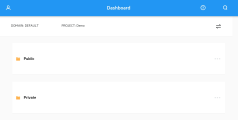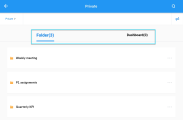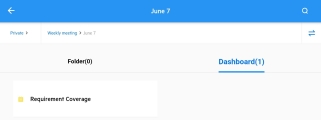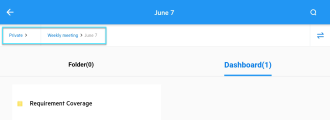ALM Dashboard mobile application
The ALM Dashboard mobile application enables you to view your project dashboards from your mobile device, without downloading or opening an ALM client.
System requirements
ALM Dashboard supports the following mobile devices and operating systems:
-
Device: Mobile phones
-
Operating systems: iOS 13, 14 and Android 10, 11
-
Minimum resolution: 375 * 667 pt
Download and install ALM Dashboard
To download ALM Dashboard, search ALM Dashboard in the application store of your mobile phone.
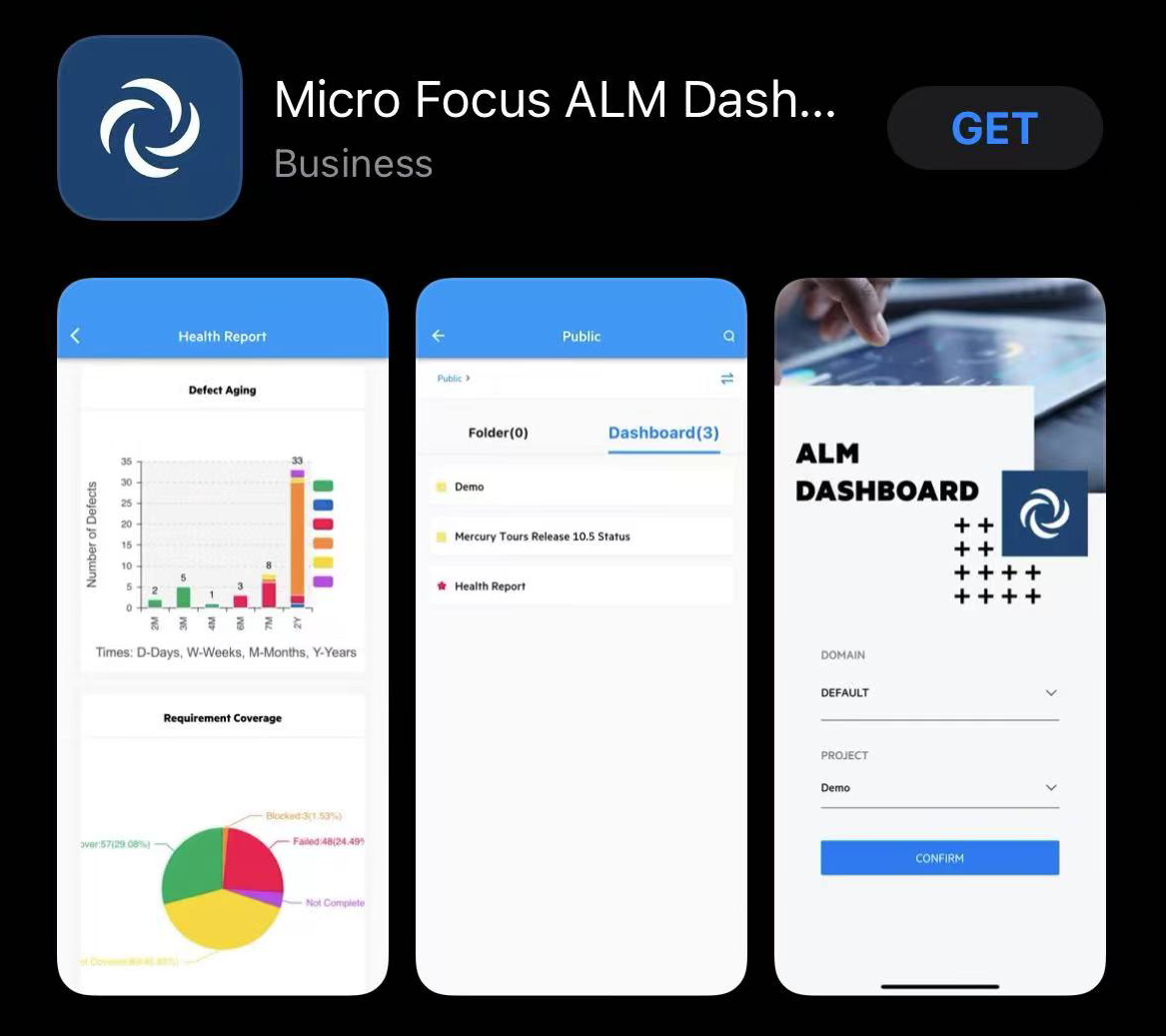
Log in or out of ALM Dashboard
Log in to ALM Dashboard before using it.
To log in ALM Dashboard:
-
Open ALM Dashboard.
-
In the Address field, enter the ALM server address in the following format: http://<server name>:<port>/qcbin.
-
If you want to log in to the last project you connected to, select the Automatically log in to my last domain and project checkbox.
Note: This checkbox is not available to SSO users.
-
Click Next.
-
Enter your ALM username and password.
-
Click Login.
-
If you selected the Automatically log in to my last domain and project checkbox, you log into your last project. Otherwise, select the domain and project you want to log into, and click Confirm.
To log out of ALM Mobile Dashboard, in the application masthead, click  > Log Out, and click OK in the confirmation dialog box.
> Log Out, and click OK in the confirmation dialog box.
Use ALM Dashboard
The following table describes the UI elements of ALM Dashboard.