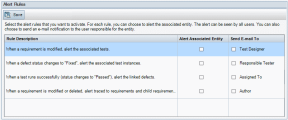You can activate alert rules for your project. This instructs ALM to create alerts and send email to notify the responsible users when changes occur in your project that may impact the application management process.
You can keep track of your requirements, tests, and defects as you perform your application management process. When an entity changes, you can instruct ALM to notify the responsible users for any associated entities.
The alert rules you can activate are based on the following associations you can create in ALM:
| Associate a test with a requirement |
Create requirements coverage in the Test Plan module, or create tests coverage in the Requirements module. |
| Link a test with a defect | Add a defect during a manual test run. |
| Create traceability links between requirements | Create traceability links in the Requirements module. |
After you have established associations in your project, you can then track changes using these associations. When an entity in your project changes, ALM alerts you to any associated entities that may be impacted by the change.
Version Control: ALM alerts associated entities only when a new version is checked in. The alert indicates that the version status has changed to Checked In. You can then compare the new version with the previous version. For details on comparing versions, see History Tab.
You can activate four alert rules. For each rule, you can choose to alert the associated entity. The alert can be seen by all users. You can also choose to send an email notification to the user responsible for the entity.
-
In the Project Customization window, in the left pane, click Alert Rules.
There are four alert rules you can activate:
Rule
Change Made
Entities Flagged
User Notified
1
Requirement has any change, excluding changes in the Direct Cover Status field and the risk-based quality management fields.
Tests covering the requirement.
Test designer. Note that only the test designer can delete the alert.
2
Defect status changes to "Fixed".
Test instances associated with the defect.
Responsible tester for the test instance.
3
Test run status changes to "Passed".
Defects linked to the test instance.
User assigned to the defect.
4
Requirement is deleted or has any change, excluding changes in the Direct Cover Status field and the risk-based quality management fields.
The requirement's child requirements and traced to requirements.
Author of the requirement.
-
Select Alert Associated Entity to activate a rule. This instructs ALM to flag the entity when the associated entity changes.
-
Select Send E-mail To to instruct ALM to send a notification email to the specified user when the associated entity changes.
-
Click Save to save your changes.
 See also:
See also: