Creating a Project List
You can associate fields with system and user-defined lists. A list contains values that the user can enter in a field.
In the previous exercise you added the Database field. In the following exercise you will create a list and assign it to the Database field. You will then open the New Defect dialog box to view the new field.
To create a project list:
-
Make sure that the Project Customization window is displayed.
For details on how to open the Project Customization window, see Starting Project Customization.
-
Open the Project Lists page.
In the Project Customization window, click the Project Lists link. The Project Lists page opens.
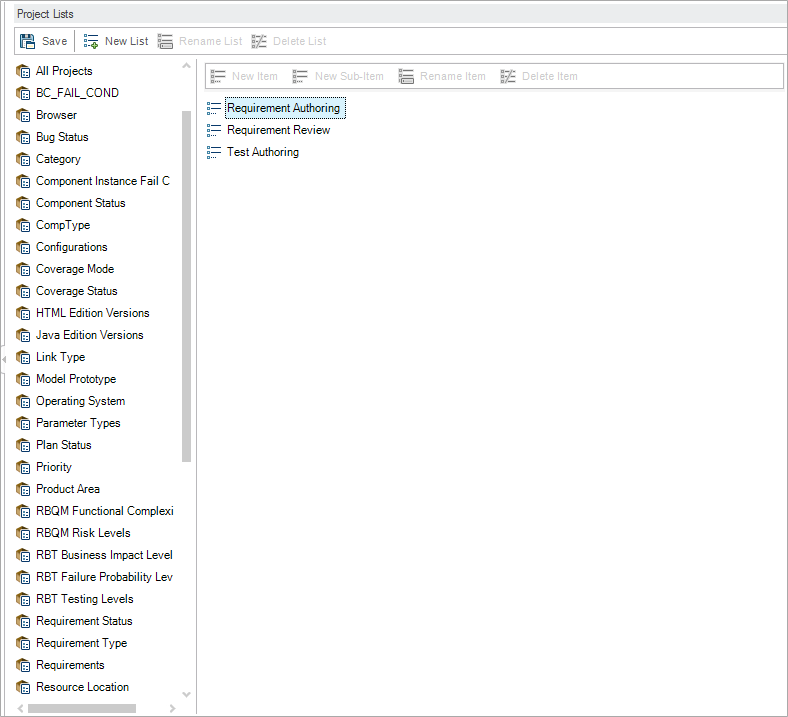
-
Create a new list.
-
Click New List. The New List dialog box opens.
-
In the List Name box, type DB. Click OK to close the New List dialog box.
-
-
Add Items to your list.
-
Click New Item. The New Item dialog box opens. Type Oracle and click OK.
-
Repeat the same procedure and add MS SQL to the DB list.
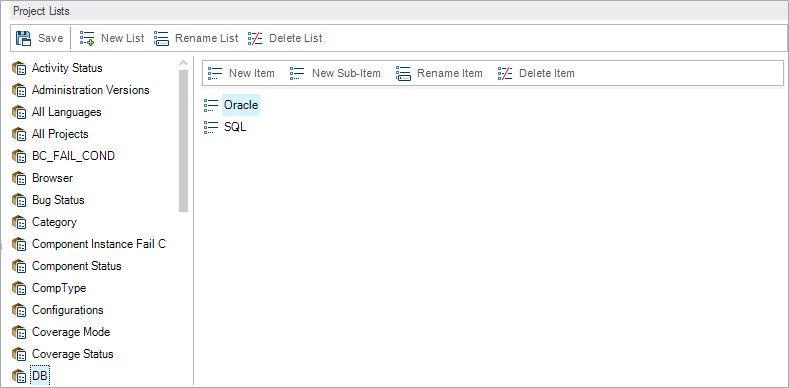
-
Click Save to save the changes to the Project Lists page. Click OK.
-
-
Assign the list to the Database field.
-
In the Project Customization window, click the Project Entities link. The Project Entities page opens.
-
Under Project Entities, expand Defect.
-
Expand the User Fields folder and select Database.
-
Under Settings, in the Type list, select Lookup List to set the field type as a drop-down list. The Lookup list section is displayed below the field settings.
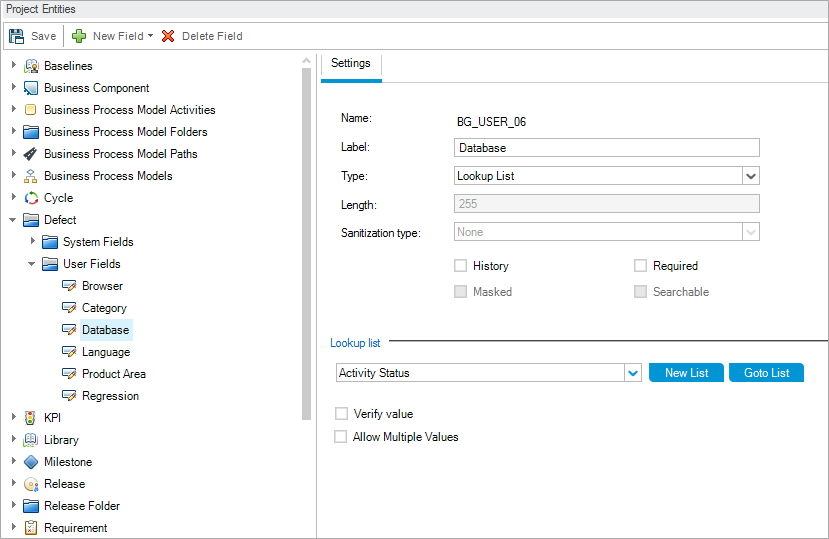
-
Under Lookup List, select the DB list.
-
Click Save to save the changes to the Project Entities page. Click OK.
-
-
View the new user-defined field in the New Defect dialog box.
-
Click the Return button located on the upper-right corner of the window.
-
In the Customization Changes dialog box, select Major Change, and click OK. The Project Customization window closes, and you return to your ALM project.
-
In the Defects module, click the New Defect button. The New Defect dialog box opens.
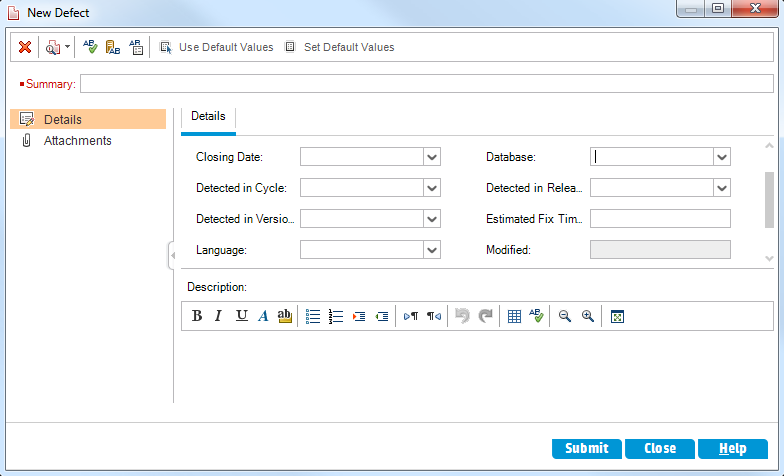
The Database field is displayed in the New Defect dialog box. You may need to drag the scroll bar down to display the field.
-
Click the down arrow and view the database types you defined. Click Close.
-











