Converting Requirements to Tests
After you create the requirements tree, you can use the requirements as a basis for defining your test plan tree in the Test Plan module.
You can use the Convert to Tests wizard to assist you when designing your test plan tree. The wizard enables you to convert selected requirements or all requirements in the requirements tree to subjects or tests in the test plan tree.
In this exercise, you will convert the Cruise Reservation requirement to a subject in the test plan tree, and the child requirements of Cruise Reservation to tests in the Cruise Reservation subject folder.
To convert a requirement to a test:
-
Make sure the Requirements module is displayed.
If the Requirements module is not displayed, on the ALM sidebar, under Requirements, select Requirements.
-
Select a requirement.
-
Choose View > Requirements Tree to display requirements in a tree.
-
In the requirements tree, select Cruise Reservation.
-
-
Open the Convert to Tests wizard.
Choose Requirements > Convert to Tests. The Step 1 dialog box opens.
-
Choose an automatic conversion method.
Select the second option, Convert lowest child requirements to tests, to convert the selected requirement to a subject folder, and its subrequirements to tests.
-
Start the conversion process.
-
Click Next to begin converting the requirements. When the conversion process is complete, the results are displayed in the Step 2 dialog box.
-
Click Next. The Step 3 dialog box opens.
-
-
Choose the destination subject path.
-
In the Subject box, click the down arrow button. A dialog box displaying the test plan tree opens.
-
In the test plan tree, select the Cruises subject.
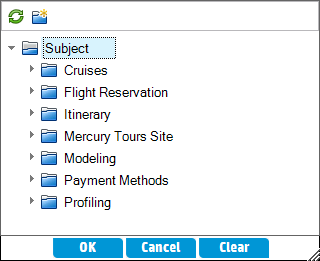
-
Click OK to close the Select Destination Subject dialog box. The Subject box now indicates this test plan.
-
-
Finalize the conversion process.
Click Finish. The Required Test Fields dialog box opens and displays the missing required fields of the Cruise Booking test.
-
Specify the required test fields.
-
Select the following:
Level: Basic
Priority: 4-Very High
Reviewed: Reviewed
-
Click OK. The Required Test Fields dialog box reopens and displays the missing required fields of the Cruise Search test.
-
Select the same values entered for the Cruise Booking test. Click OK.
-
Click OK to close the Convert to Tests wizard.
-
-
View the tests in the test plan tree.
-
On the ALM sidebar, under Testing, select Test Plan.
-
Choose View > Test Plan Tree to display the test plan tree.
-
Expand Cruises. The test plan tree displays Cruise Reservation under Cruises.
-
Expand Cruise Reservation. The test plan tree displays the Cruise Booking and Cruise Search tests.
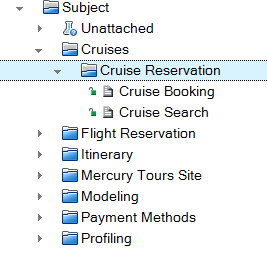
-











