Defining a Build Verification Suite
Note: The Build Verification module is available only if you are using ALM Edition with the Lab Management extension enabled. If you are not using ALM Edition with Lab Management, proceed to Setting Schedules and Conditions for Test Runs.
The Build Verification module enables you to define a group of Functional test sets bundled together with a single Performance test. This group of test sets is called a build verification suite. When run together, the build verification suite checks the overall status of your build.
You can create a small suite to run immediately after a build in the middle of the day, create a suite with a few Functional test sets to run once every hour, or create a large suite to run for several hours every night.
Build verification suites are a key component in the Continuous Delivery solution. They facilitate an automated, end-to-end deployment and testing framework that makes application development more efficient, reliable, and quick.
In this exercise, you will create a build verification suite that includes Functional test sets.
To define a build verification suite:
-
Display the Build Verification module.
On the ALM sidebar, under Testing, select Build Verification.
-
Add a folder to the Build Verification Suites tree.
-
In the Build Verification Suites tree in the left pane, select the root Build Verification Suites folder.
-
Click the New Folder button. The New Build Verification Suite Folder dialog box opens.
-
In the Folder Name box, type Mercury Tours Build Verification and click OK.
-
-
Add a build verification suite to the Mercury Tours Build Verification set folder.
-
In the build verification suites tree, select Mercury Tours Build Verification.
-
Click the New Build Verification Suite button. The New Build Verification Suite dialog box opens.
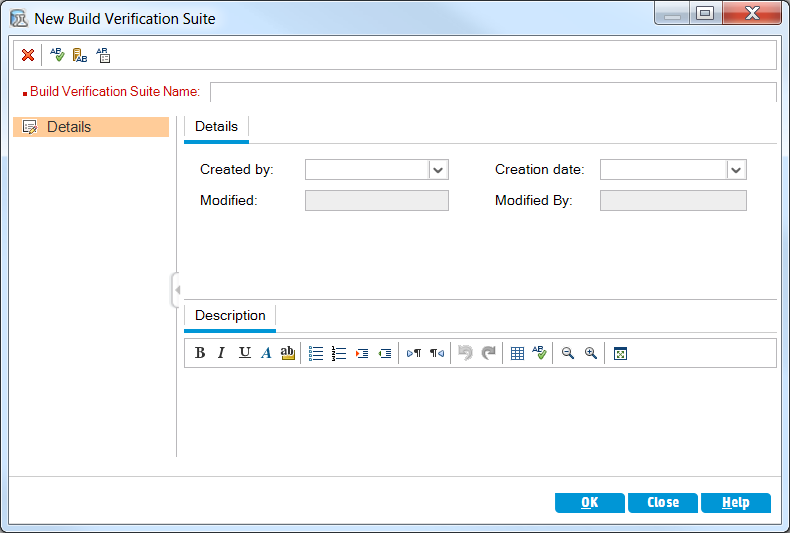
-
Type the following:
Name: Mercury Tours Verification - Hourly
Description: This build verification suite includes test sets that run on an hourly basis to verify the stability of the Mercury Tours site functionality.
- Click OK. The Mercury Tours Verification - Hourly build verification suite is added to the test sets tree in the left pane.
-
-
Open the Functional Test Sets tab.
In the build verification suites tree, select Mercury Tours Verification - Hourly. Select Functional Test Sets from the tabs in the right pane.
-
Add a Functional test set to the build verification suite.
Click the Select Test Sets button. The right pane displays the Test Sets Tree tab. The Test Sets Tree tab enables you to select test sets from the test set tree to add to the build verification suite.
Add the Mercury Tours Site test set to the build verification suite.
-
Under the Service Pack 1 folder, expand the Cycle 1 - New Features folder.
-
Drag the Mercury Tours Site test set from the test sets tree to the Functional Test Sets tab to add it to the build verification suite.
-
You can now schedule a timeslot to run this build verification suite.











