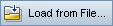This tab enables you to attach an image associated with the business component.
| To access |
From the Business Components module, click the Snapshot tab. |
| Important information |
|
| Relevant tasks |
|
| See also |
ALM help
|
User interface elements are described below (unlabeled elements are shown in angle brackets):
|
UI Element |
Description |
|---|---|

|
Snapshot. Opens the Snapshot dialog box. For user interface details, see the ALM help |
|
|
Load from File. Enables you to load a previously saved .png, .jpg, .gif, or .bmp file containing the snapshot using the Select Snapshot dialog box. |
|
|
Delete. Deletes the currently attached snapshot. |
| <Snapshot area> |
Area containing the snapshot. |