Defining a User-Defined Field
You can define user-defined fields that are unique to your project, or modify the behavior of ALM system fields.
The fields are stored in ALM project entities. For example, the Defect entity contains data entered in the Defects module.
In the following exercise, you will add the Database user-defined field to the Defect entity. This field indicates the server database in use when testing an application.
To add a user-defined field:
-
Make sure that the Project Customization window is displayed.
For details on how to open the Project Customization window, see Starting Project Customization.
-
Open the Project Entities page.
In the Project Customization window, click the Project Entities link. The Project Entities page opens.
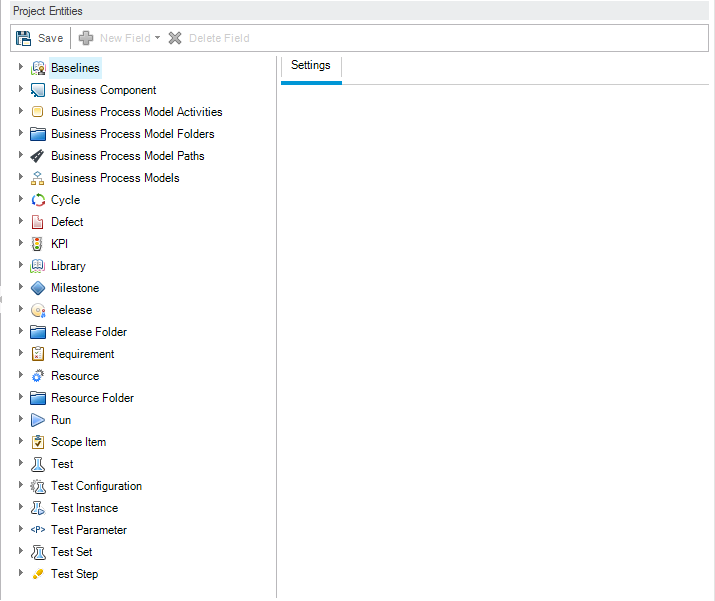
-
Add a new user-defined field to the Defect entity.
-
Under Project Entities, expand Defect.
-
Click the User Fields folder and click the New Field button. A new field is added under the User Fields folder.
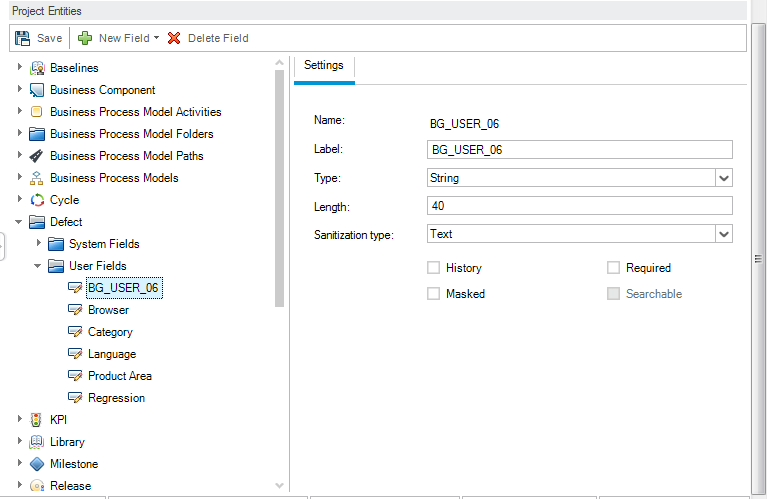
BG_USER_nn indicates a user-defined field under the Defect entity.
-
-
Rename the default field name.
-
In the Label box, instead of the default name, type Database.
-
Click Save.
-
Click OK.
-











