Adding New Defects
You can add a new defect to an ALM project at any stage of the application lifecycle management process. In this exercise, you will submit a defect connected to the Flight Confirmation test.
To add a defect:
-
Open the ALM_Demo project.
If the ALM_Demo project is not already open, log in to the project. For details, see Start ALM.
-
Display the Defects module.
On the ALM sidebar, select Defects. The Defects Grid displays defect data in a grid. Each row in the grid displays a separate defect record.
-
Open the New Defect dialog box.
Click the New Defect button. The New Defect dialog box opens.
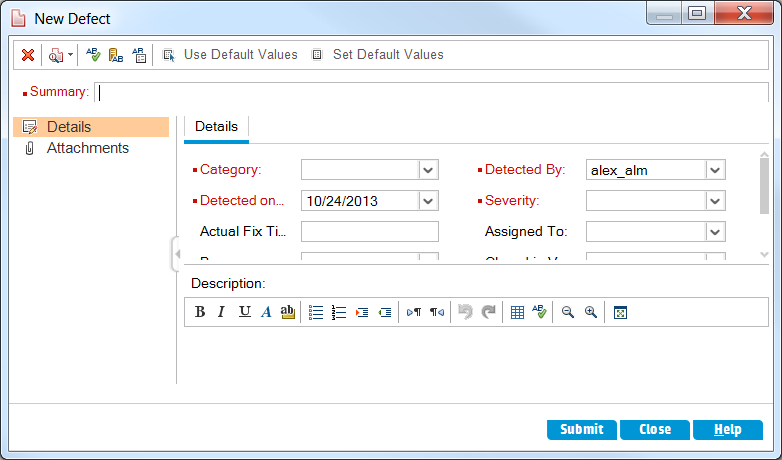
-
Describe the defect.
Enter the following data in the specified fields. Scroll down the dialog box as necessary.
Summary: Missing information on Flight Confirmation page.
Category: Defect
Severity: 2-Medium
Subject: Flight Reservation > Flight Confirmation
Description: The defect was detected on the Flight Confirmation page. Passenger details and meal preferences are not displayed
-
Determine the cycle in which the defect was detected.
-
In the Detected in Cycle box, click the arrow. The releases tree opens. Expand the tree. In the Mercury Tours Application releases folder, in the Release 10.5 release, select the Cycle 1 - New Features cycle.
-
Click OK to close the releases tree.
You can see that ALM automatically assigns the value Release 10.5 to the Detected in Release field. This is because Cycle 1 - New Features is part of the Release 10.5 release.
-
-
Attach the URL address for the Mercury Tours page where the defect was detected.
-
On the New Defect dialog box sidebar, click Attachments. The Attachment page opens.
-
Click the URL button. The Attach Uniform Resource Locator (URL) dialog box opens.
-
Type the URL address of the Mercury Tours page.
-
Click OK. A link to the Mercury Tours page is displayed above the Description box.
-
-
Add the defect to the ALM project.
-
Click the Submit button. The defect is added to the Defects Grid.
-
Click Close to close the New Defect dialog box.
-











