Analyzing Coverage
After you create test coverage, you can use the Coverage Analysis view in the Requirements module to analyze the breakdown of child requirements according to test coverage.
In this exercise, you will analyze the Application Client System requirement.
To analyze test coverage:
-
Make sure that the Requirements module is displayed.
If the Requirements module is not displayed, on the ALM sidebar, under Requirements, select Requirements.
-
Display the requirements tree in Coverage Analysis view.
Choose View > Coverage Analysis. The Coverage Analysis view is displayed.
-
Display the Application Client System requirement in Coverage Analysis view.
-
If any filters are applied, click the Filter arrow and choose Clear Filter/Sort. Click Yes to confirm.
-
Under the Mercury Tours Application requirement, expand the Application Client System requirement and its children.
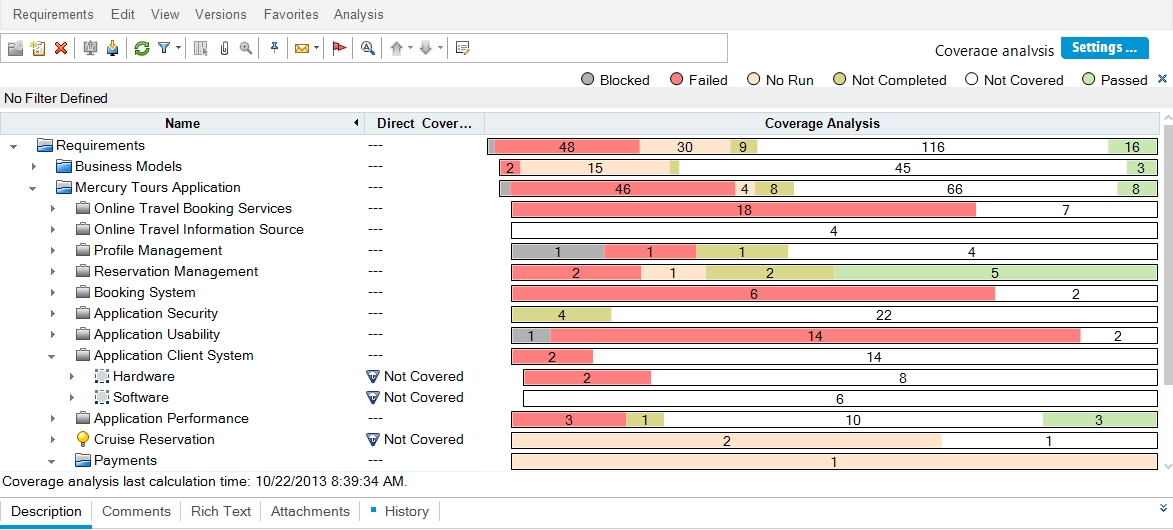
In the Coverage Analysis column, you can see graphically the number of child requirements that have a direct cover status and those that are not yet covered.
-
-
Display coverage analysis for the Application Client System requirement.
Right-click the Application Client System requirement, and choose Coverage Analysis. The Coverage Analysis dialog box opens.
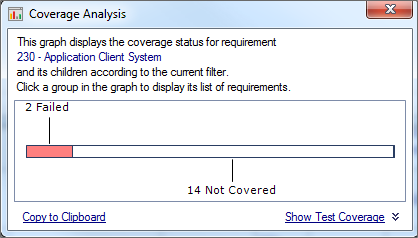
-
Display the child requirements with a “Failed” status.
Click the red Failed area of the graph. The child requirements with a “Failed” status are listed.…
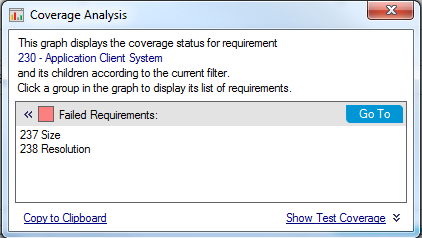
-
Display test coverage for the requirement.
-
Click the Show Test Coverage link to extend the Coverage Analysis dialog box and display the Test Coverage Chart.
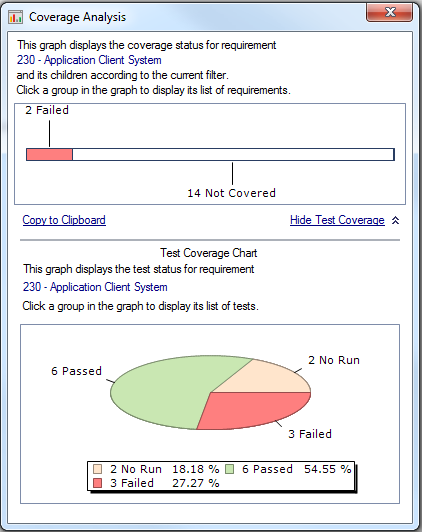
This pie chart graphically displays the full test coverage for the requirement, grouped according to test status.
-
Click the Passed section of the chart to open the Tests Coverage dialog box and display the list of tests with the selected status. Close the Test Coverage dialog box.
-
-
Close the Coverage Analysis dialog box.
Click the Close button.











