Viewing Requirements
You can change the way requirements are displayed. In this exercise, you will learn how to zoom in and out of the requirements tree, rearrange the requirement order, and display and filter requirements in the requirements grid.
To view requirements:
-
Make sure the Requirements module is displayed.
-
If the Requirements module is not displayed, on the ALM sidebar, under Requirements, select Requirements.
-
Choose View > Requirements Tree to display requirements in a tree..
-
-
Zoom in and out of the requirements tree.
-
Select Cruise Reservation in the requirements tree.
-
To zoom in, click Zoom and choose Zoom In. The requirements tree displays only the child requirements of Cruise Reservation.
-
To reverse the zoom-in action and display the entire requirements tree, click Zoom and choose Zoom Out To Root.
-
-
Rearrange the order of requirements in the requirements tree.
ALM adds requirements to the requirements tree in order of creation. To rearrange the order, select the Cruise Search requirement and click the Move Down button. The Cruise Search requirement moves down below the Cruise Booking requirement.
-
View requirements in the requirements grid.
Choose View > Requirements Grid to display requirements in a flat nonhierarchical view. Each line in the grid displays a separate requirement.
-
Define a filter to view requirements created on a specific date.
-
Click the Filter button. The Filter dialog box opens.
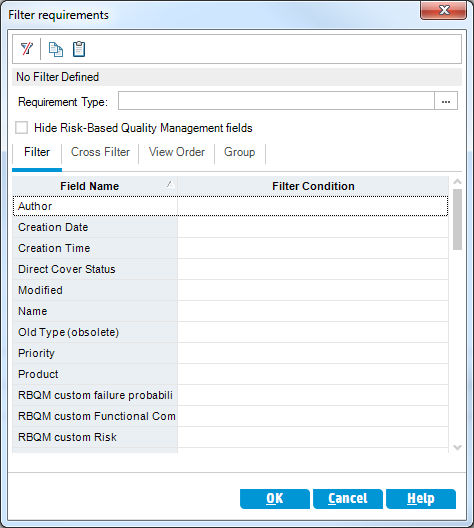
-
For the Creation Date field, click the Filter Condition box. Click the down arrow button. The Select Filter Condition dialog box opens, displaying today’s date in the calendar.
- Select the date on which you added requirements.
-
Click OK to close the Select Filter Condition dialog box.
-
Click OK to apply your chosen filter.
-
The Requirements Grid displays the requirements you added.
-











